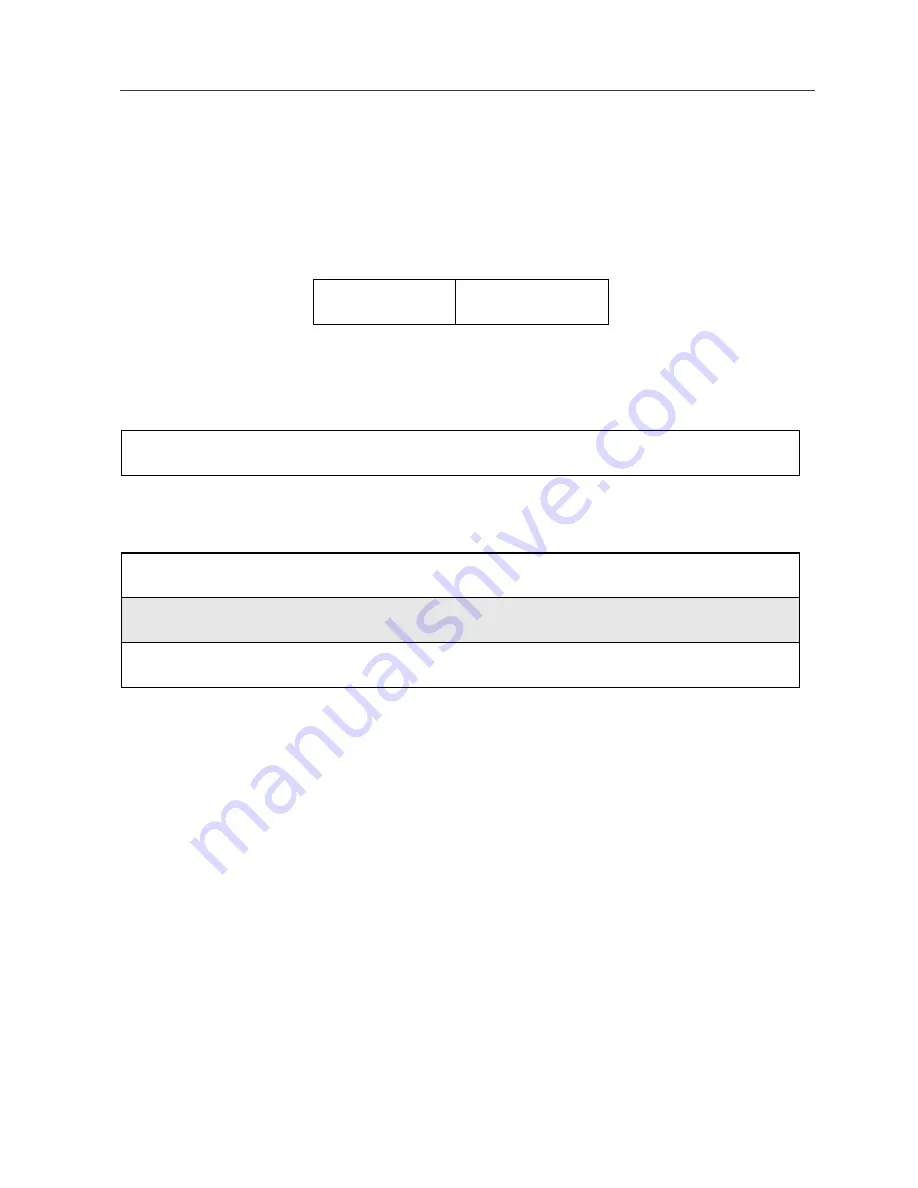
41
Accessing Your Phonebook
NOTE: The Mobile icon automatically appears to the right of the first
number assigned to a name unless you choose another icon.
For more information on entering numbers into your Phonebook, see “Adding
Phonebook Entries” on page 44.
The “picker” arrows appearing around the number type icon indicates multiple
numbers stored under one name:
Accessing Your Phonebook
If PHBK is one of your display options:
If PHBK is not one of your display options:
USER TIP:You can also access the Phonebook while you are on an
active call. Press
q
and then press
R
to scroll to
Phonebook and press
C
under SELECT.
This brings you to the Phonebook screen. From this screen, you can view, sort,
add, edit, and delete Phonebook entries, check Phonebook capacity, or make
calls.
About Phonebook Entries
Each Phonebook entry may contain the following information:
•
The name associated with the entry: Typically, this is the name of the
person whose number you are storing in the Phonebook.
ef
pickers
From the idle screen, press
C
under PHBK.
1
From the idle screen, press
q
.
2
Press
R
to scroll to Phonebook.
3
Press
C
under SELECT.
Summary of Contents for iDEN 60c
Page 2: ...nextel com...
Page 8: ...vi nextel com...
Page 46: ...38 nextel com...
Page 88: ...80 nextel com...
Page 104: ...96 nextel com...
Page 124: ...116 nextel com...
Page 130: ...122 nextel com...
Page 146: ...138 nextel com...
Page 176: ...168 nextel com...
Page 182: ...174 nextel com...






























