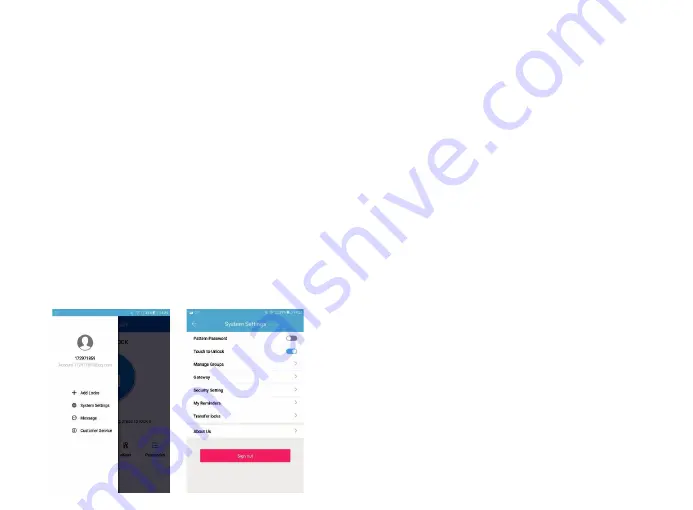
3.7 System Settings
3.7.1 Pattern Passcode: off-by-default, you can manually open it to
set your favourite pattern passcode to unlock the APP.
3.7.2 Touch to Unlock: on-by default, this function is invalid when
the “ttlock” APP is turned off or running on the background of your
phone. When the APP is open and connect within 10 meters from
the lock, any family members can unlock the door by pressing the
touch screen button. It is recommended to close the option if you
do not need it.
3.7.3 Manage Groups: the administrator can add multiple locks for
grouping, which is suitable for rental housing. It is more
convenient for achieving group management of personnel. It can
be modified or deleted if not needed.
3.7.4 Security Setting: set and check the verification options.
(Reset lock / Send ekey / Send passcode / Delete Admin ekey /
Change management passcode / Authorise Verification). All
operations must be verified by account passcode to ensure the
security.
3.7.5 My reminders: to receive system information tips.
3.7.6 Transfer locks: This function is used to transfer the
administrator rights. Once transferred, you will not be the
administrator again.
V. Operation Instructions for Different Functions
1. Unlock
1.1 Unlock with APP: Turn on the app and click the lock icon in the
interface to unlock it. (The phone is within 10 meters from the door
lock).
1.2 Unlock with administrator passcode: enter the numeric passcode of
the Admin Passcode option in the APP setting and then press the # key
to confirm the unlocking.
1.3 Unlock by touching the keypad: Open the APP, then turn on the
“Touch to Unlock option” in the System Settings. Touch the keypad to
unlock the door (The phone is required to be connected to WiFi or
mobile data network and within 10 meters from the door lock).
1.4 Unlock by key: use a pointed object to open the circular keyhole
which is under the touch screen button then insert the key to unlock it.
1.5 Unlock manually: manually twist the knob on the Back panel to
unlock it.
2. Lock
2.1 Lock with APP: Turn on the App, press and hold the lock icon for 5
seconds to lock it. (The phone is within 10 meters from the door lock).
2.2 Auto Lock: When you turn on the “Auto Lock” option in the APP, the
smart lock will be locked automatically after you unlock the door.
2.3 Lock with the #key: press and hold the #key on the panel keypad for
3 to 5 seconds to lock.
2.4 Lock by key: use a pointed object to open the circular keyhole which
is under the touch screen button then insert the key to unlock it.
2.5. Lock manually: manually twist the knob on the Back panel to lock it.












