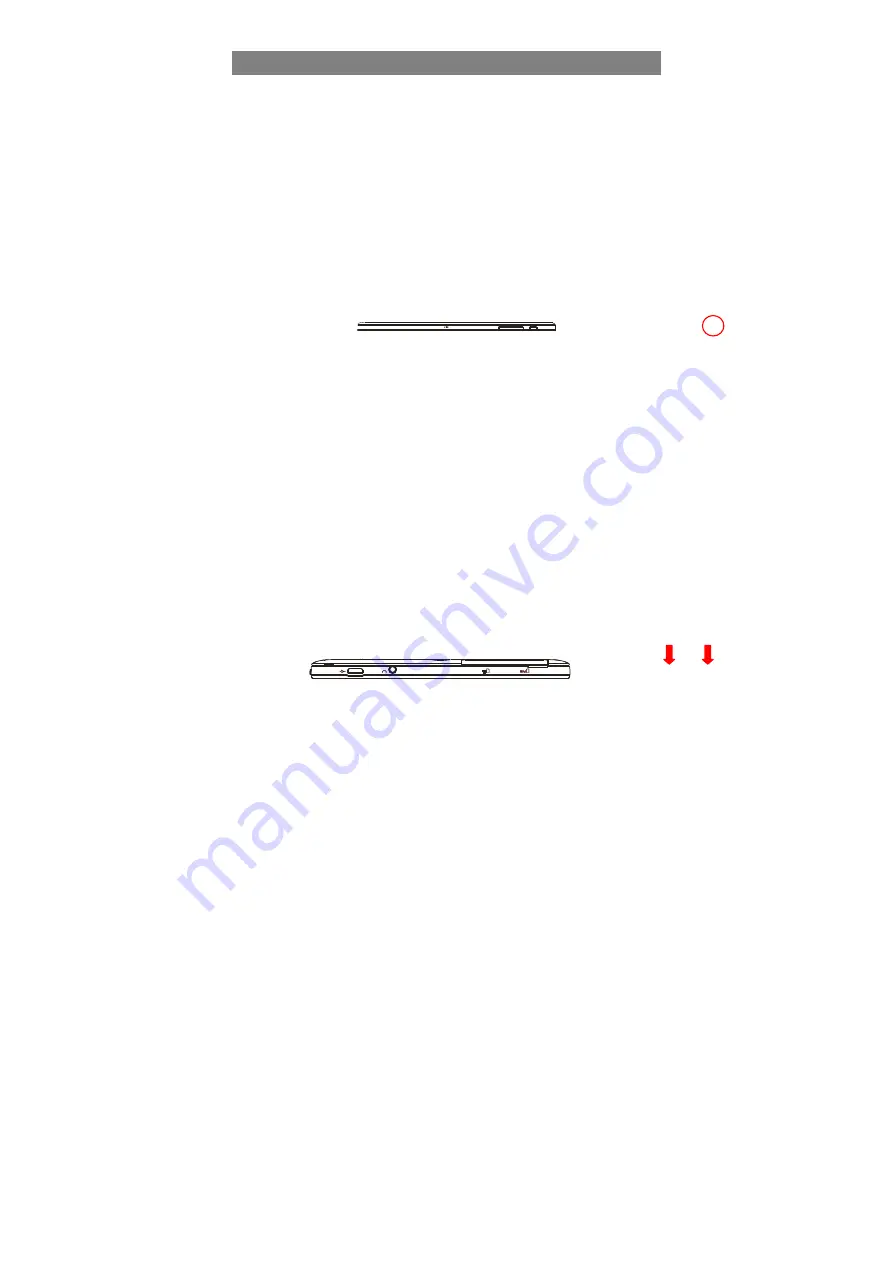
User Manual
Ver. 1.0 Mar. 5, 2015
7
Basic Connections
Charging the Battery
The device has a built-in rechargeable battery. Charge the device when the battery
level is low.
To charge the battery, connect the device to the provided power adapter via the USB
port. It takes about 4.5 hours to fully charge the battery.
The charge indicator lights in red during charging and in orange when charge is full.
Note:
a. You are prompted to charge the battery when the device warns that the battery is lower than 15%!
b. In the event that the device shuts down automatically because of battery exhaustion, charge the battery
for at least 30 minutes before you can turn on the device.
Turning On/ Off the Tablet
To turn on the device, press and hold the
Power
button on the unit until you see the
boot-up screen. It may take a few minutes to start up the system.
To turn off the device, press and hold the Power button until you see the option
“Power Off”, and tap on “Power Off”.
Tip: The device may fall asleep with the screen display locked when there is no touch action for a while.
You can briefly press the Power button to wake it up.
Installing the Memory Card (TF card/ Micro-SD card)
This device can read files directly from a memory card (TF card/Micro-SD card).
Also, you can install a card into the slot on the top edge of the device for the purpose
of reading data from the memory card.
To install a memory card, find the card slot on the back of device and then insert the
card into the slot in correct orientation.
To access the files stored in the memory card, enter the File Manager mode and
select “
D
irectory” to find the right directory. Tap on the SD card icon or Return button to
get to the root directory, where you can easily find the SD card you connected.
Installing the 4G SIM Card
This device supports 4G SIM card connection.
To install a 4G SIM card into the device, user needs to hold the SIM in correct
direction and fix it into the slot properly.


















