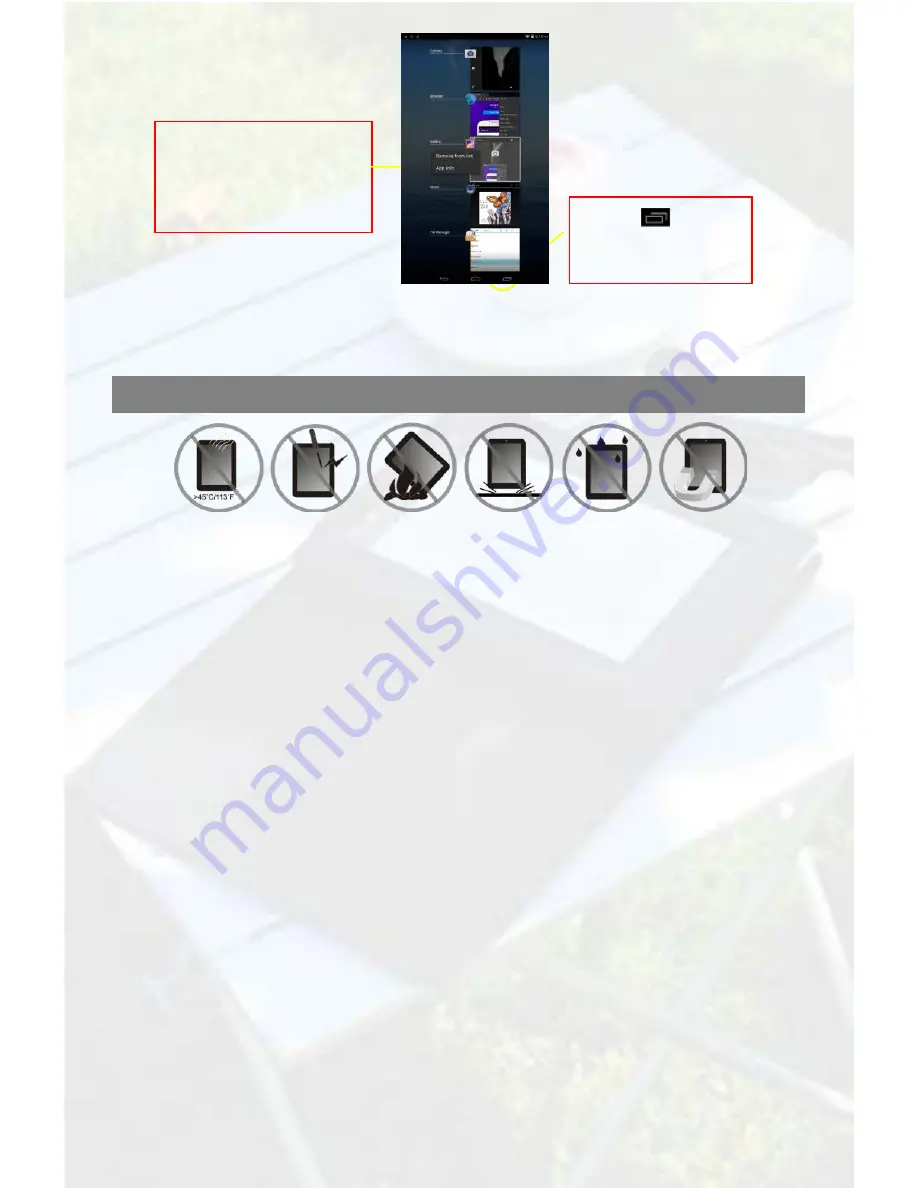
Safety Advisory
We strongly recommended that you observe the usage precautions laid out in this instruction. In
no event will E Fun be liable for any direct, incidental, special or consequential damages to any
person caused by E Fun’s negligence, or for any lost profits, lost savings, loss of use, lost
revenues or lost data arising from or relating to this device, even if E Fun has been advised of
the possibility of such damages. In no event will E Fun’s liability for damages to you or any other
person ever exceed the amount paid by you for the device, regardless of the form of the claim.
Some countries/states do not allow the limitations or exclusion of liability for incidental or
consequential damages, so the above limitation or exclusion may not apply to you.
(1) Tap
to display
applications that you
used recently.
(2) Hold your tap on the
application that you want
to stop, and then select
“Remove from list”.
6
























