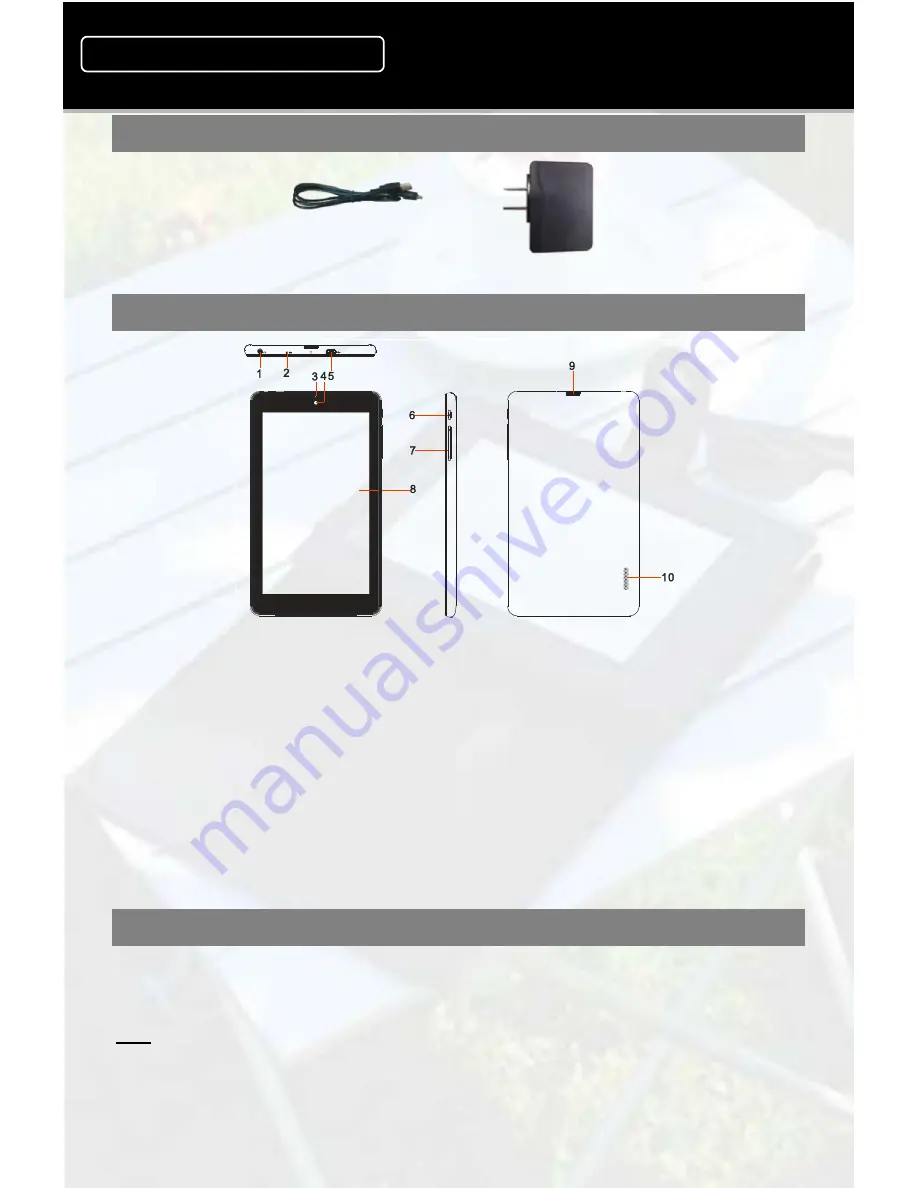
Accessories
USB Cable AC/DC Adaptor
Buttons & Ports
Step by Step to Get Started
STEP 1 Charge the Battery
Connect the DC adaptor to Micro-USB port of the unit through the USB cable, and then insert
the DC adaptor to a standard socket.
Note:
It takes about 3 hours to fully charge the battery. The charge indicator should light up in orange once the
battery is fully charged.
Charging through USB connection with computer is extremely slow and may take a few more hours. You are
strongly recommended to charge with the provided power adaptor.
7” Capacitive Touch Android Tablet
Quick Start Guide
NXA7QC132
Ver.1.0
1.
Earphone socket –
Connects to stereo earphones.
2.
Microphone
3. Charging indicator–
Lights red during charging, and lights orange as
charging completes.
4. Front Camera Lens
5. Micro USB Port –
Connects to PC via USB cable.
6. Power –
Briefly press to lock or unlock the screen; press and hold to turn on/off
the unit; press and hold down for ten seconds to reset the device.
7. VOL+/- –
Increase/ decrease the volume.
8. Touch screen
9.
Micro SD card Slot
10. Built-in Speakers
1






