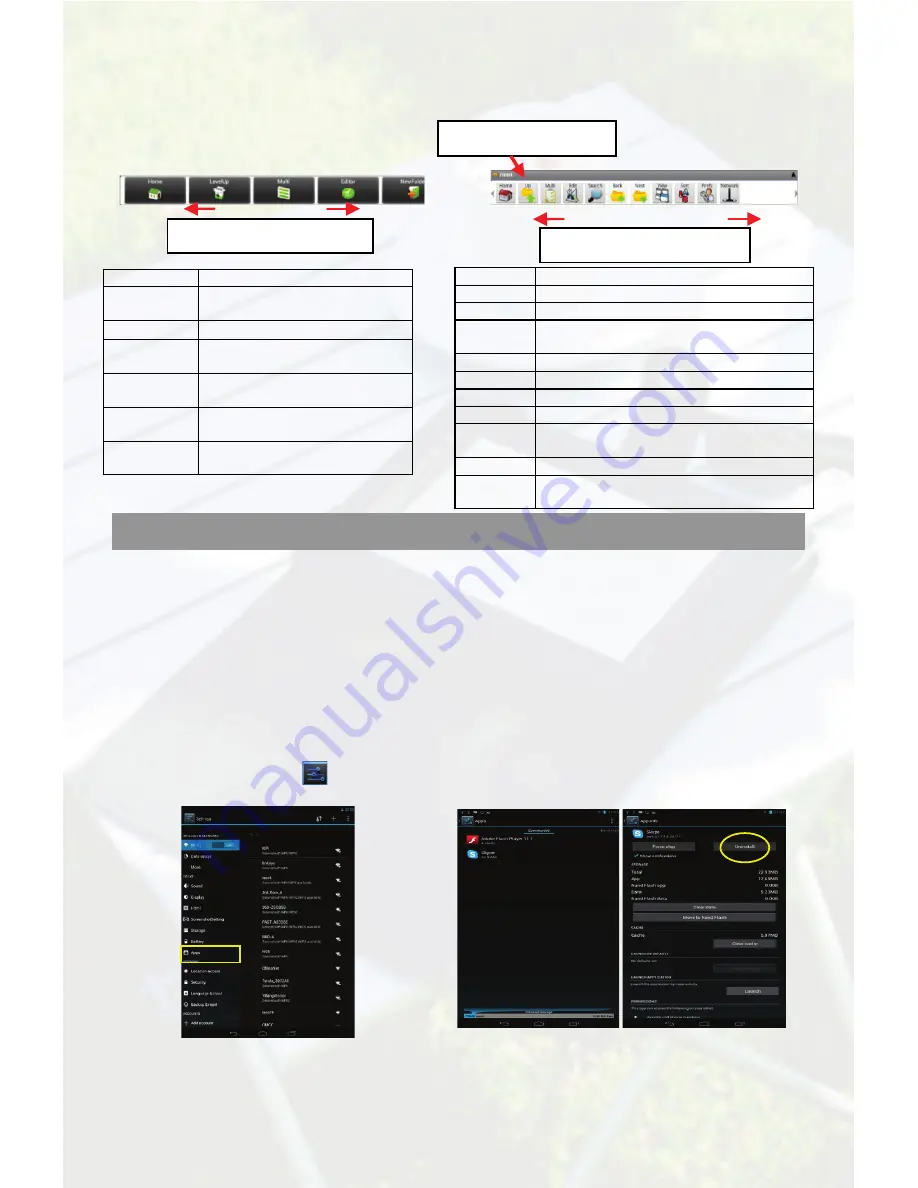
5
Using the Toolbar
You can use the toolbar to navigate through your device’s internal memory/ memory card
and delete or copy files.
Managing 3
rd
Party Applications
Install Applications
You can install applications manually following these steps:
(1) Download application directly from application library or Internet. Make sure the
file is in
format of .apk which is supported by the device.
(2) Copy downloaded applications to the device from computer.
(3) Turn on the device, and locate the downloaded applications with Explorer.
(4) Tap the application that you want to install and then follow the wizard to complete installation.
Once installed, the application should appear in Application page.
Uninstall Applications
Home
Go to the Home Screen.
LevelUp
Go back one level in the
directory.
Multi
Select more than one file.
Editor
Copy, delete, move, paste or
rename the file or folder.
New
Folder
Create a new folder.
Back
Go back one level in the
interface.
Next
Go forward one level in the
interface.
Home
Go to the Home Screen.
Up
Go back one level in the directory.
Multi
Select more than one file.
Edit
Copy, delete, move, paste or rename the
file or folder.
Search
Search for a specific file or folder
Back
Go back one level in the interface.
Next
Go forward one level in the interface.
View
Display files and folders in list or icons.
Sort
Sort files and folders by name, date, size
or file type.
Prefs
Preferences for the ASTRO
Network
Enable the Wi-Fi network or Bluetooth (if
available).
(1) Tap Setting icon“
” on the
application page and then tap “Apps”.
(2) Tap “Apps”, and tap the application to be
deleted, and then tap “Uninstall”.
Sliding your finger on the toolbar
can scroll through all tools.
Tapping on the grey area
can hide/display the toolbar.
Sliding your finger on the toolbar
can scroll through all tools.












