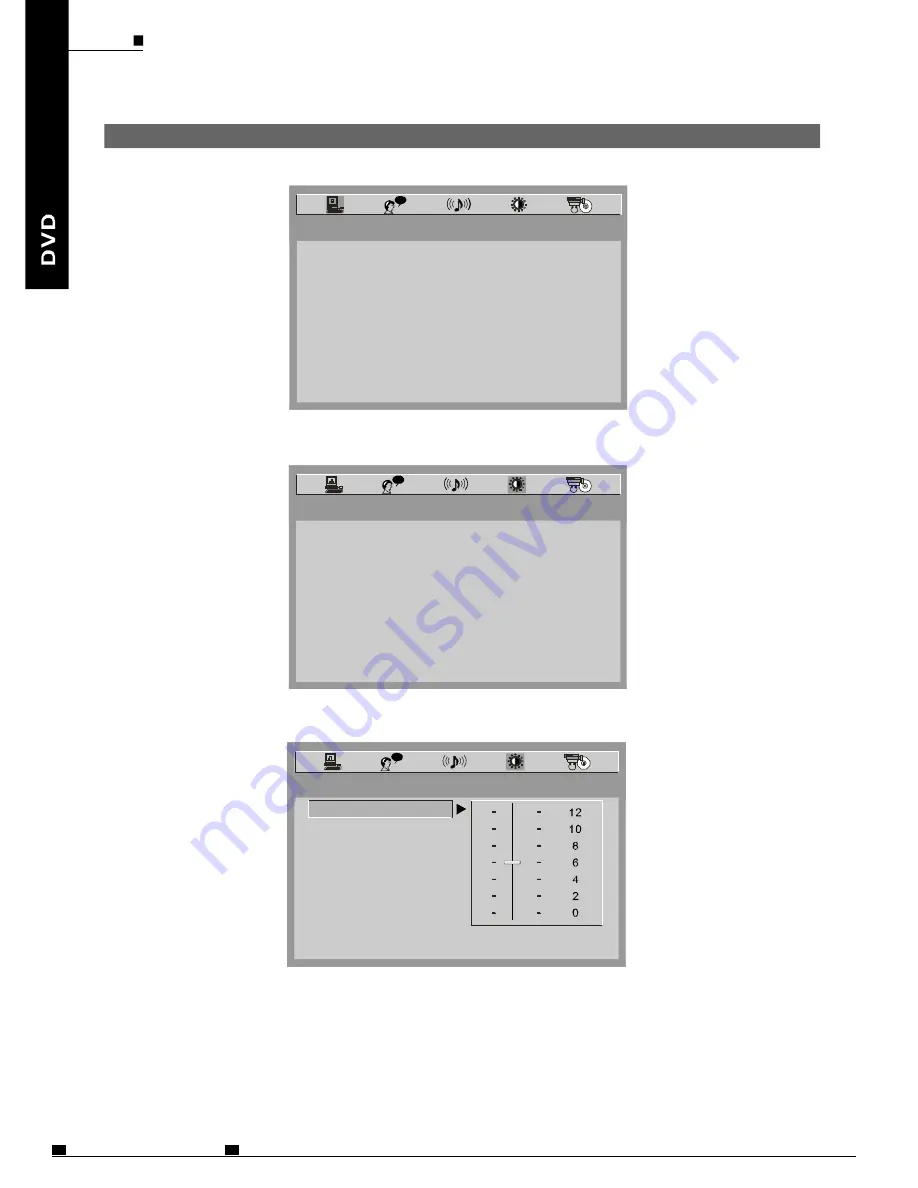
ENG
34
MOBILE ENTERTAINMENT
L
VIDEO SETUP
L
BRIGHTNESS
CONTRAST
HUE
SATURATION
EXIT SETUP
VIDEO SETUP
L
TV SYSTEM
TV TYPE
SCREEN FORMAT
TV SCREEN
PASSWORD
RATING
DEFAULT
EXIT SETUP
SYSTEM SETUP
GENERAL STEPS OF SETUP
BRIGHTNESS
CONTRAST
HUE
SATURATION
EXIT SETUP
1. Press the SETUP button on the remote control, the main setup menu appears.
2. Press the LEFT or RIGHT buttons to highlight the icon of the desired page, then press
the DOWN or UP button to activate that page.
3. Press the DO WN button to highlight the desired option. Press OK or RIGHT to select
the choices of that options appear .
4. Press LEFT/RIGHT/UP/DOWN button to highlight the EXIT SETUP option, then
press OK or SETUP again to exit SETUP MENU.
NOTE:
The pressing of the following buttons will turn off the setup menu, and the choices that
have been changed will be saved at the same time: Subtitle, Title, Return, Stop,
Play / Pause, Step, Next. Prev, Zoom, Program, Repeat, Angle, Mute.
SETUP THE PLAYER
文件使用
"pdfFactory Pro"
试用版本创建
www.fineprint.cn






























