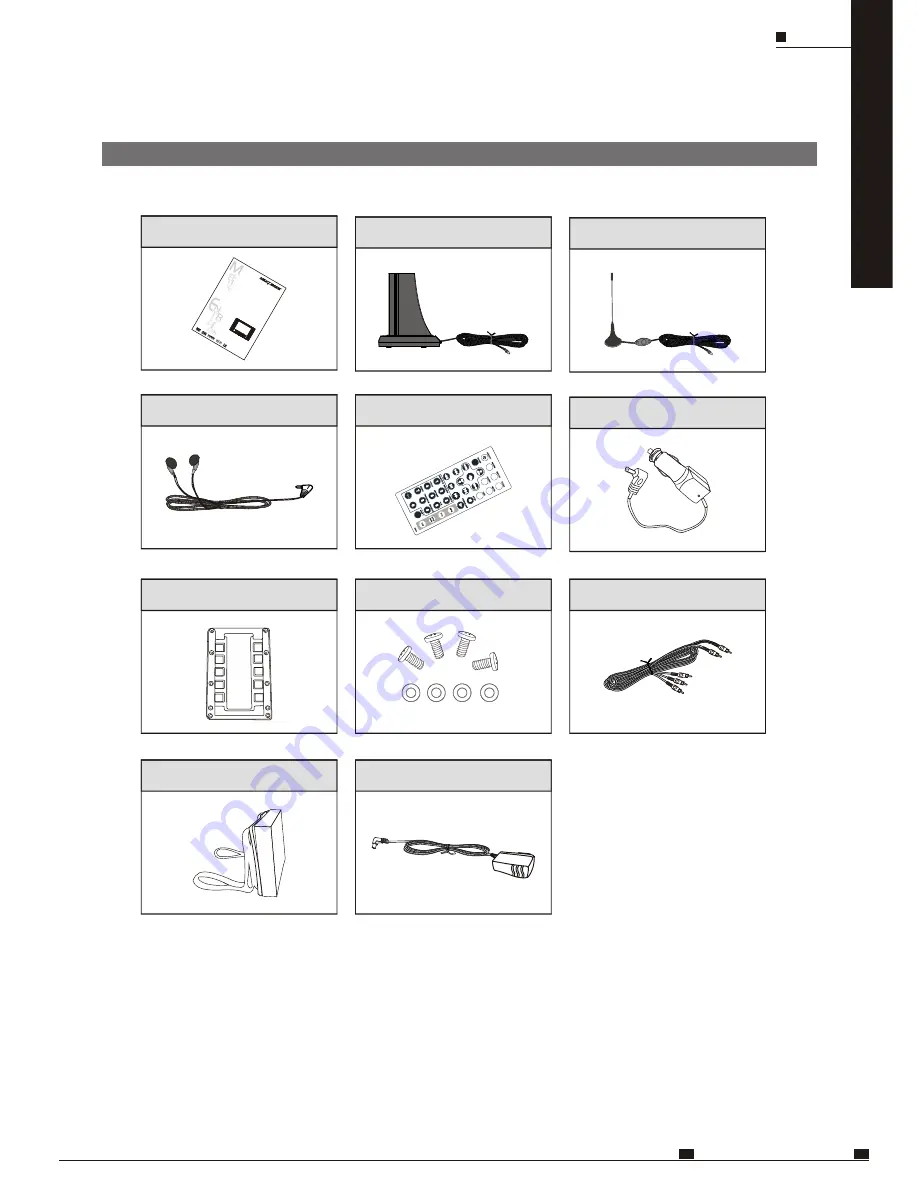
NOTES: Actual products' appearance might vary slightly from the pictures shown.
Active antenna
(SDV485-B)
PACKAGE CONTENTS
After unpacking, first check the contents of your DVD player package as listed below:
PACKAGE CONTENTS
ENG
MOBILE ENTERTAINMENT
11
D
V
D
D
V
B
-
T
M
O
D
EL
N
O
.
SD
V48
5-B
/BY
OP
ER
ATI
NG
IN
STR
UC
TIO
NS
Operating manual
Remote control
Earphone
Digital TV Antenna
(SDV485-BY)
Car power cable
AV cable
Headrest mount
Backplate
Screw & gasket
AC / DC adapter



























