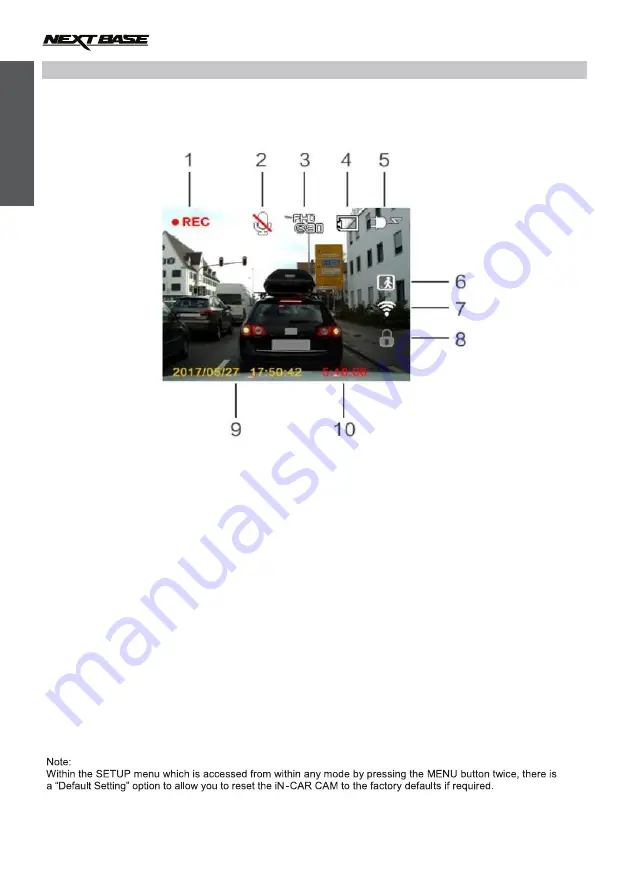
6
VIDEO MODE
The key below explains the various information displayed on the screen when your iN-CAR CAM is in Video mode,
some icons will only be displayed once the relevant function has been selected within the Video menu, as described
further down this page.
1. Video Mode Icon: Indicates the iN-CAR CAM is in Video mode.
2. Microphone Icon: Displayed on screen when Audio Recording is selected from within the Video menu.
3. Resolution: Displays the current resolution as selected from within the menu.
4. Memory Card Icon: Remind whether insert SD card or not.
5. Power Indicator: Displays power by car adaptor plug or battery, if using battery it will shows battery level.
6. Motion Detection Icon: This icon appears if motion detection is switched on from within the menu.
7. Wifi Icon: Shows whether there is a smartphone link with the camera or not.
8. Emergency Recording Icon: The files record by Emergency Recording will not be auto-removed by loop recording.
9.
Date: Displays current date as set within the Setup menu.
10. Recording Time: Displays the length of current recording.
The Video menu is accessed by using the MENU button located on the rear of the iN-CAR CAM, use the UP and
DOWN buttons to navigate through the Menu and press the OK button to enter the options screen. Select the
required setting press OK to confirm, press MENU once more to exit the Video Menu.
The default settings within the iN-CAR CAM have been set to allow you to use the iN-CAR CAM without the need to
change any settings, however it is recommended that you explore these settings to familiarise yourself with the
product and it
'
s capabilities.
E
ng
lish
Summary of Contents for InCar Cam 3052 Lite
Page 1: ......











