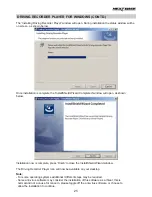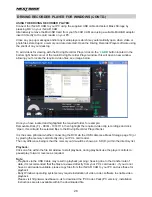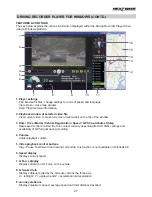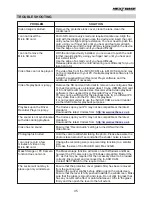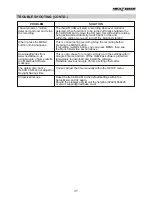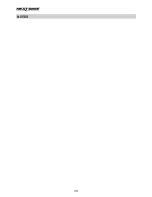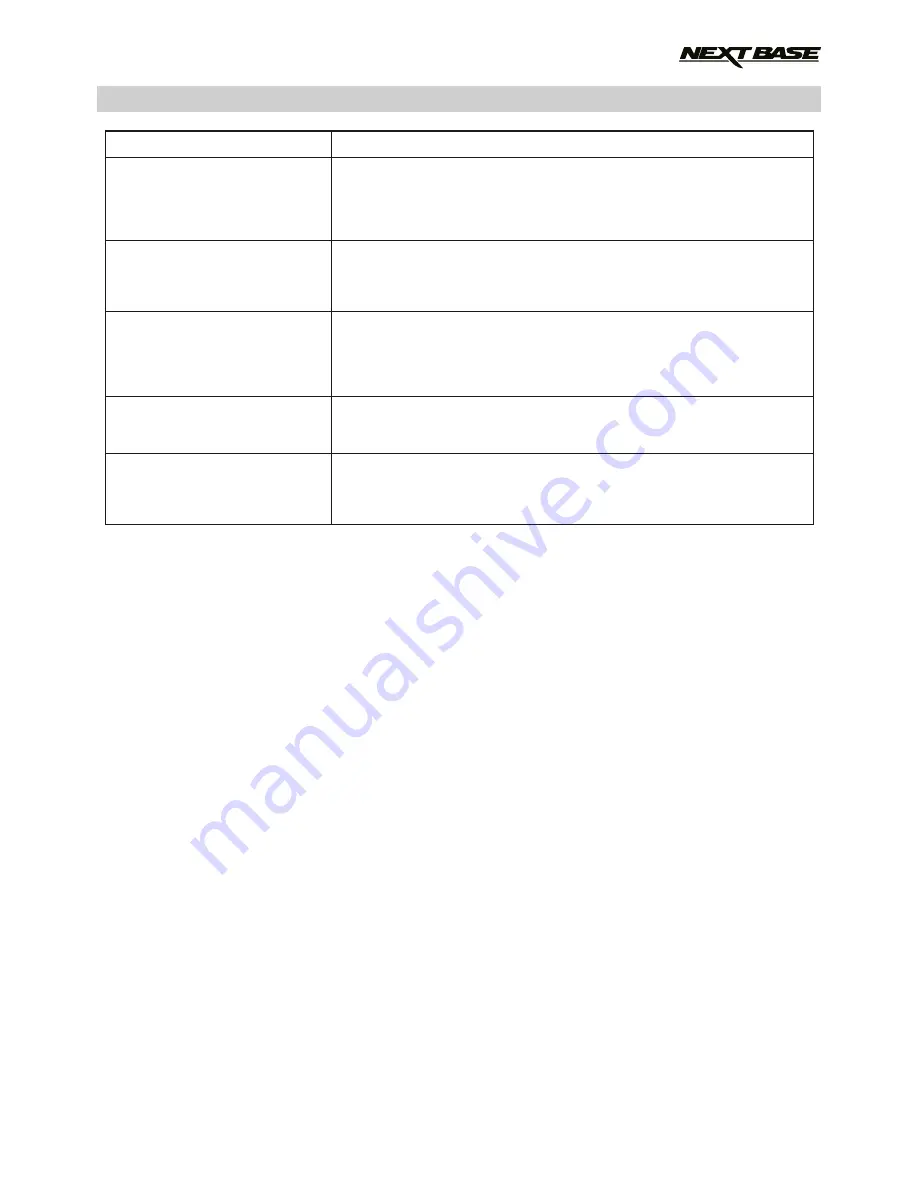
TROUBLE SHOOTING (CONTD.)
I have turned on ‘motion
detection’ and now can’t stop
the recording.
When I press the MENU
button nothing happens.
Downloading files from
www.nextbase.co.uk
using Google Chrome results
in a Malicious Software
message.
The date & time on my
iN-CAR CAM do not adjust for
Daylight Savings time.
Unresolved issues.
The iN-CAR CAM will start a recording whenever motion is
detected, when function is to be turned off firstly shutdown the
iN-CAR CAM and remove the SD card, this will avoid recording
being activated accidentally. Switch back on the and
within the setting menu and turn off the ‘Motion Detection’.
This is normal during recording. Stop the recording before
pressing the MENU button.
If recording re-starts before you can press MENU, then see
the Motion Detection section above.
This is not a cause for concern, simply go to the settings within
Google Chrome and turn off the malicious software protection
temporarily to download and install the software.
Reinstate previous Google Chrome settings thereafter.
Correct. Adjust the time manually within the SETUP menu.
Reset the iN-CAR CAM to the default settings within the
Setup Menu and try again.
Should the problem persist call the helpline (02920) 866429
or email: [email protected]
PROBLEM
SOLUTION
37
Summary of Contents for 402G
Page 1: ...Instruction Manual inc Driving Recorder Player Software Installation Guide...
Page 2: ......
Page 38: ...NOTES 38...
Page 39: ......