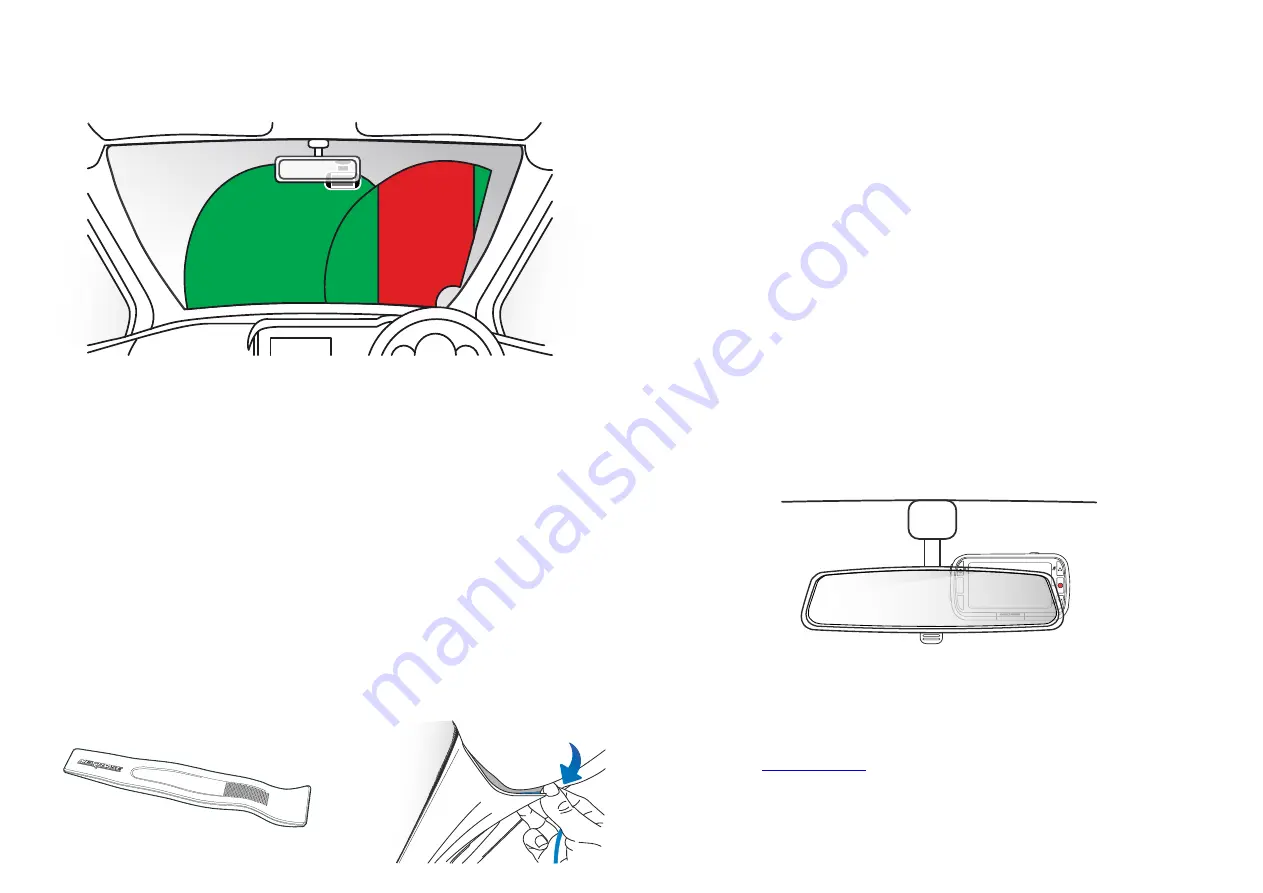
16
Notes On Positioning Your Dash Cam
- Do NOT mount the Dash Cam in front of the driver, as depicted by the red area in the illustration
to the left of this page.
- When installing the Dash Cam in a vehicle, always place the device securely against the
windscreen and where possible conceal the power cable under trim.
- Make sure that the Dash Cam power cable does not interfere with the drivers operating controls,
such as the steering wheel, pedals or gear levers.
- Do NOT mount the Dash Cam in front of an airbag field of deployment or in a position to
obscure any mirrors.
- It is recommended NOT to operate the Dash Cam whilst driving. The automatic Start-Stop
technology incorporated within the device negates any need to operate the controls whilst driving.
- Adjust any settings or review recordings whilst stationery, not whilst driving.
- After the preliminary SETUP has been carried out upon the Dash Cam, adjust the Screen Saver
setting to ON; this will blank the screen automatically 30 seconds after starting the vehicle
and therefore the screen will NOT be a distraction in any way to the driver.
- Below is a suggested position for your Dash Cam with Rear View Camera attachment. Ensure that
both the Dash Cam and Rear Facing Camera’s lines of sight are unobstructed by in-car objects, such
as the rear view mirror.
Accessories
Multiple accessories can be purchased for your Nextbase™ Dash Cam, including a Hardwire Kit and
Polarising Filter that can effect how best to set up your Dash Cam.
For more information on how to position and use these products, download the ‘
Nextbase Accessories
Manual
’ PDF at
www.nextbase.com
Dash Cam Installation (cont.)
Please read and follow the notes below for the safe operation of your Dash Cam within your vehicle.
Before installing the Dash Cam on your windscreen, check the state and local laws and ordinances where
you drive. Some laws prohibit or restrict the placement of objects on the windscreen of a motor vehicle.
IT IS THE USER'S RESPONSIBILITY TO MOUNT THE DEVICE IN COMPLIANCE WITH ALL APPLICABLE LAWS
AND ORDINANCES.
Always mount your Nextbase™ Dash Cam in a location that does not obstruct the driver's view of the road.
Nextbase™ does not assume any responsibility for any fines, penalties, or damages that may be incurred
as a result of any state or local law or ordinance relating to the use of your Nextbase™ Dash Cam.
As per the installation instructions, you must install the Dash Cam so it does NOT obstruct the driver’s view
of the road (red, above), preferably on the passenger side of the vehicle and behind the rear view mirror.
The Dash Cam needs to view through a clear section of windscreen in an area swept by the windscreen
wipers (green, above). However, the Dash Cam should be installed so as not to intrude significantly within
the wiped area. A 40mm intrusion into the green wiped area is the maximum permitted by UK law.
Hiding the Cable:
Make sure the hanging cable does not obstruct your view out of your rear window. Ensure that there are
no kinks in the cable as you are stowing it. If necessary, use the cable tidy tool supplied with your Dash Cam;
this can be used to help pry open the lining of your car (see illustration below, right).
MENU
MODE
Summary of Contents for 222XR
Page 1: ...User Manual...
Page 39: ...NBDVR222XR ENG R2...






























