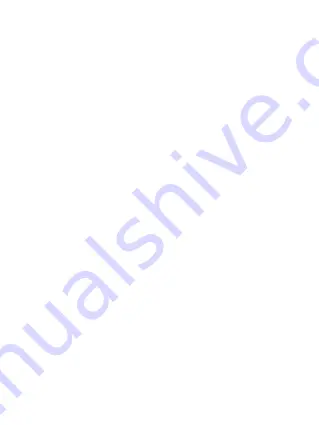
7
Steady Light: Initialization process completed
Ready to use
Wi-Fi signal is normal
LED Off: The device is switched-off or no power
Internet LED:
Blue Color: Good signal
No LED:
No connection established
SD Read/Write LED:
Blue Color:
Flashing: Reading/Writing Data
Steady Light: Initialization process completed
Ready to use
6. Storage Installation
6.1 SD Memory Card
Note: Do not touch the exposed connectors on your SD
memory card.
Installing the SD memory card is very simple. Locate the
SD memory card slot. Simply insert the memory card as
seen on the image below. Gently push the memory card all
the way in until it locks into its place.
Summary of Contents for NX-D100
Page 1: ...NX D100 Manual...
Page 2: ...PRODUCT OVERVIEW...










































