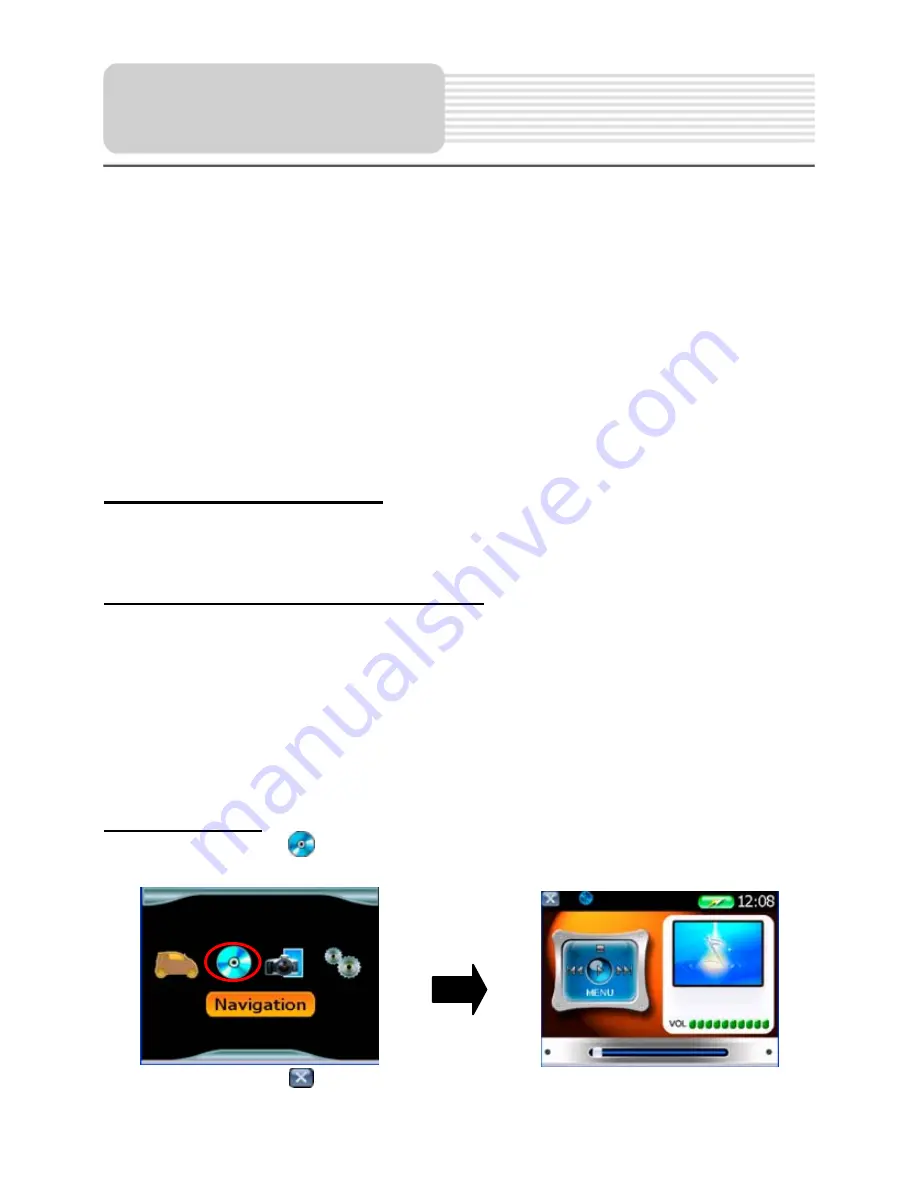
14
The unit is designed with SD card slot and supports MP3 and WMA format files playback.
You can insert the SD card with MP3 or WMA files in the unit for music enjoyment.
Note: Do not store MP3 or WWA format files in the Flash storage, for the flash
storage is used to store map data, any attempt to open the Flash storage may
result in the map data missing and lost.
Warning: For your own safety, do not use the earphones when driving.
Take the following steps to play:
Loading MP3 format files:
1.
Insert the SD card with MP3 files.
2.
Turn on the unit.
A note regarding the MP3 function:
The unit has the ability to play your favorite MP3 music files. This is accomplished by
using the unit’s SD card slot, located on the right side.
MP3 files should previously reside on the users SD card.
MP3 files can be imported to the users SD card on a PC, using a variety of
programs such as Windows Media Player.
This process should be performed independent of the navigation unit.
Do not attempt to use the unit to read and burn MP3 files from an external source.
Playing Music.
In the main menu, tap
to enter the playback menu, as shown below:
In the MP3 player, tap
in the top left corner to exit.
Playing Music
Summary of Contents for X3-05
Page 1: ......





















