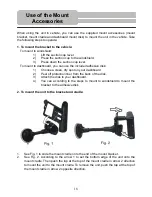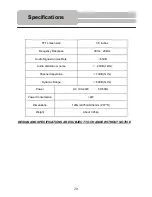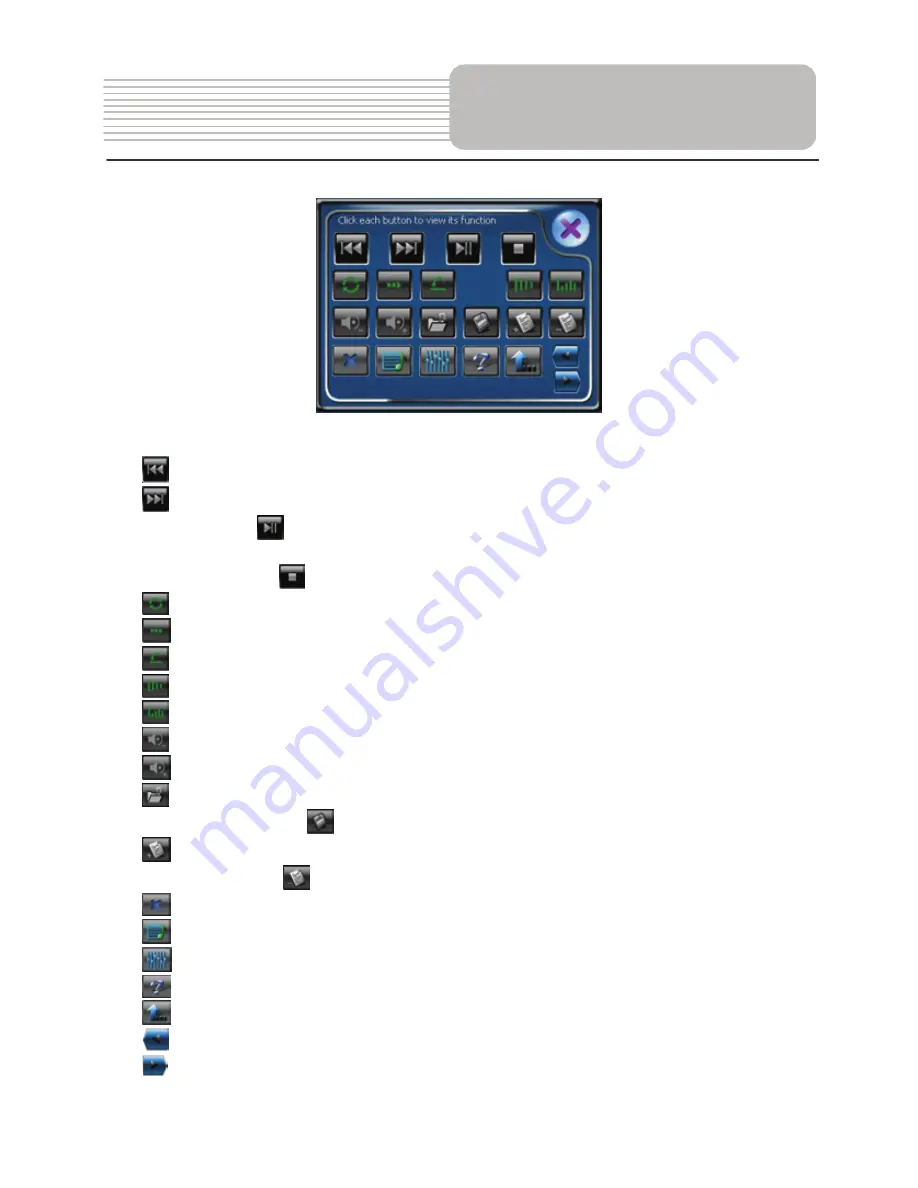
Tap each button to view its function.
Tap
to skip to the previous song.
Tap
to skip to the next song.
In stop status, tap
to play the song; during playback, tap to pause playback and tap
again to resume normal playback.
During playback, tap
to stop playing current song.
Tap
to repeat all the songs in the playlist.
Tap
to play the current song only.
Tap
to repeat playing selected song.
Tap
to play songs in list sequence.
Tap
to play songs in random sequence.
Tap
to reduce volume.
Tap
to increase volume.
Tap
to open the playlist menu.
After adding playlist, tap
to save playlist.
Tap
to add songs to playlist.
Select songs and tap
to delete it from playlist.
Tap
to close the current window.
Tap
to open playlist interface.
Tap
to open equalizer interface.
Tap
to open the help window.
Tap
to return to the previous menu.
Tap
to back to previous equalizer pre-setting.
Tap
to skip to previous equalizer pre-setting.
Playing Music
17