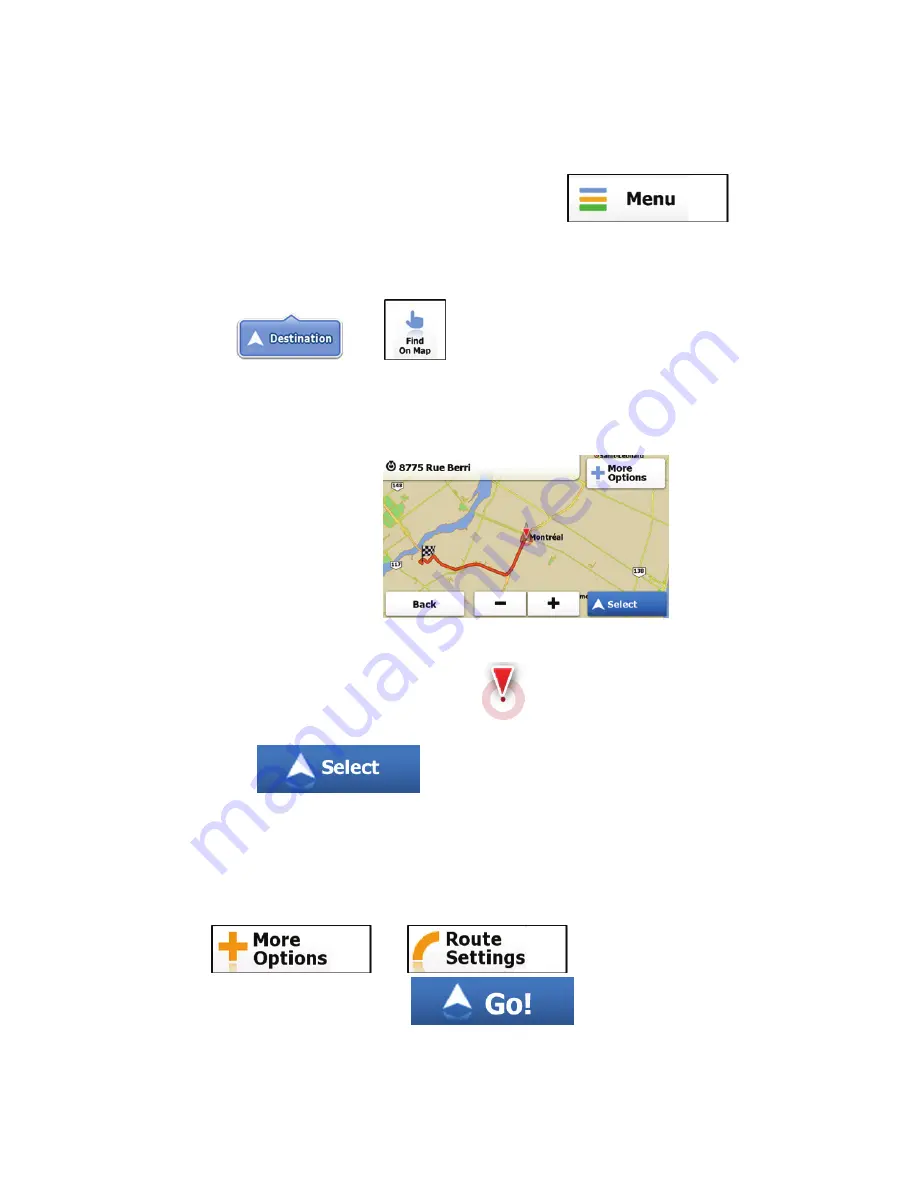
74
3.1.3 Selecting a map location as the
destination
1.
If you are on the Map screen, tap
to
return to the Navigation menu.
2.
In the Navigation menu, tap the following buttons:
,
.
3.
Locate your destination on the map: move and scale
the map as needed.
4.
Tap the location that you want to select as your
destination. The Cursor (
) appears.
5. Tap
to select the Cursor as the
destination.
6.
After a short summary of the route parameters, the
map appears with the selected destination in the
middle. The route is automatically calculated. Tap
or
to modify route
parameters, or tap
and start your
journey.






























