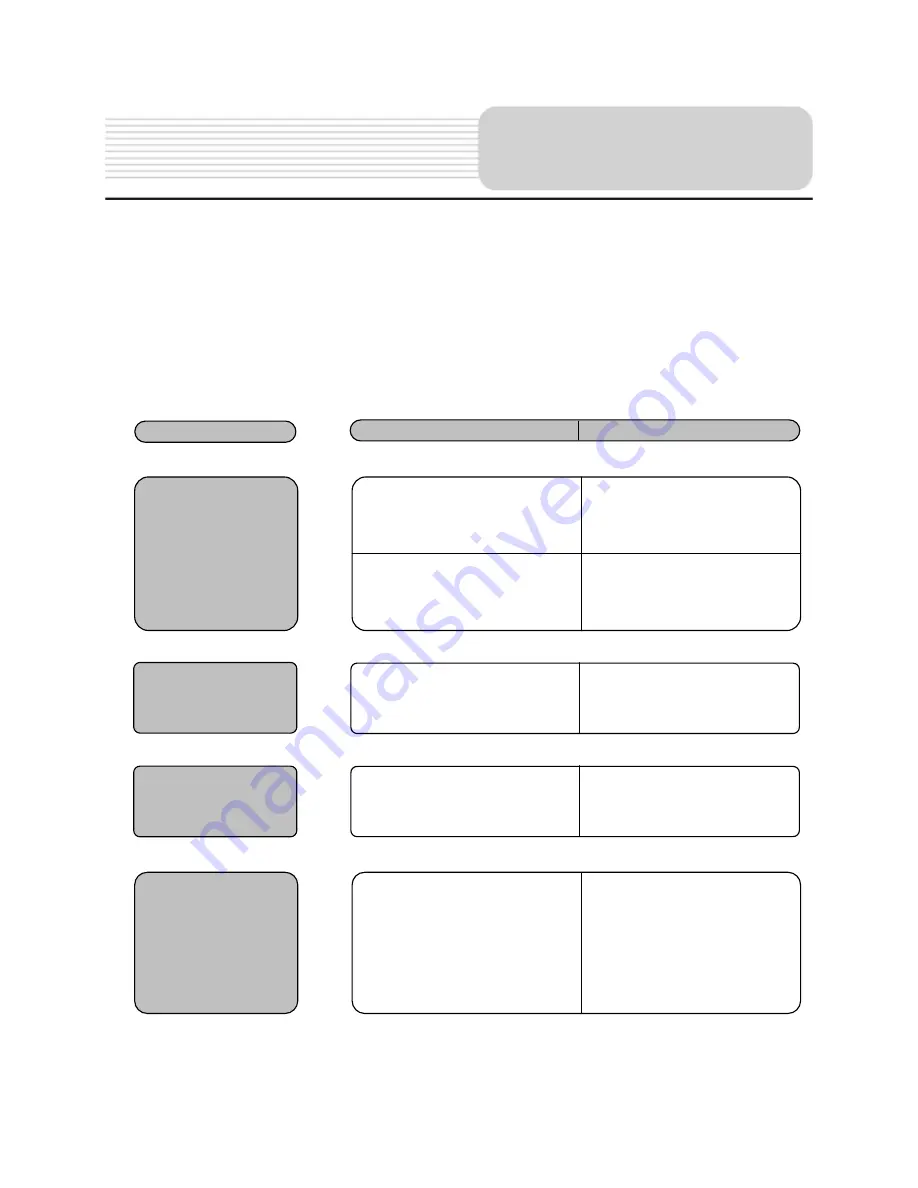
22
Take steps described in the tables below to solve simple problems before contacting
customer service.
If you suspect something is wrong with this unit, immediately turn the power off and
disconnect the power connector from the unit. Never try to repair the unit yourself
because it is dangerous to do so.
PROBLEM
POSSIBLE CAUSE
POSSIBLE SOLUTION
There is no
sound.
The volume may be turned
down or mute.
Turn up the volume or turn
on the sound output.
The unit can’t
receive satellite
signals or can’t
orient.
The unit may be obstructed
by buildings or metal block.
Make sure to use the unit
out of room.
User can’t turn
the unit on.
The adaptor is not correctly
connected.
Connect the adaptor
correctly.
The built-in rechargeable
battery is weak.
Use the adaptor to supply
power or charge the
battery.
Dim screen.
The brightness may be
turned down.
Adjust the brightness of the
LCD.
Troubleshooting
Summary of Contents for Q4-03
Page 1: ......




































