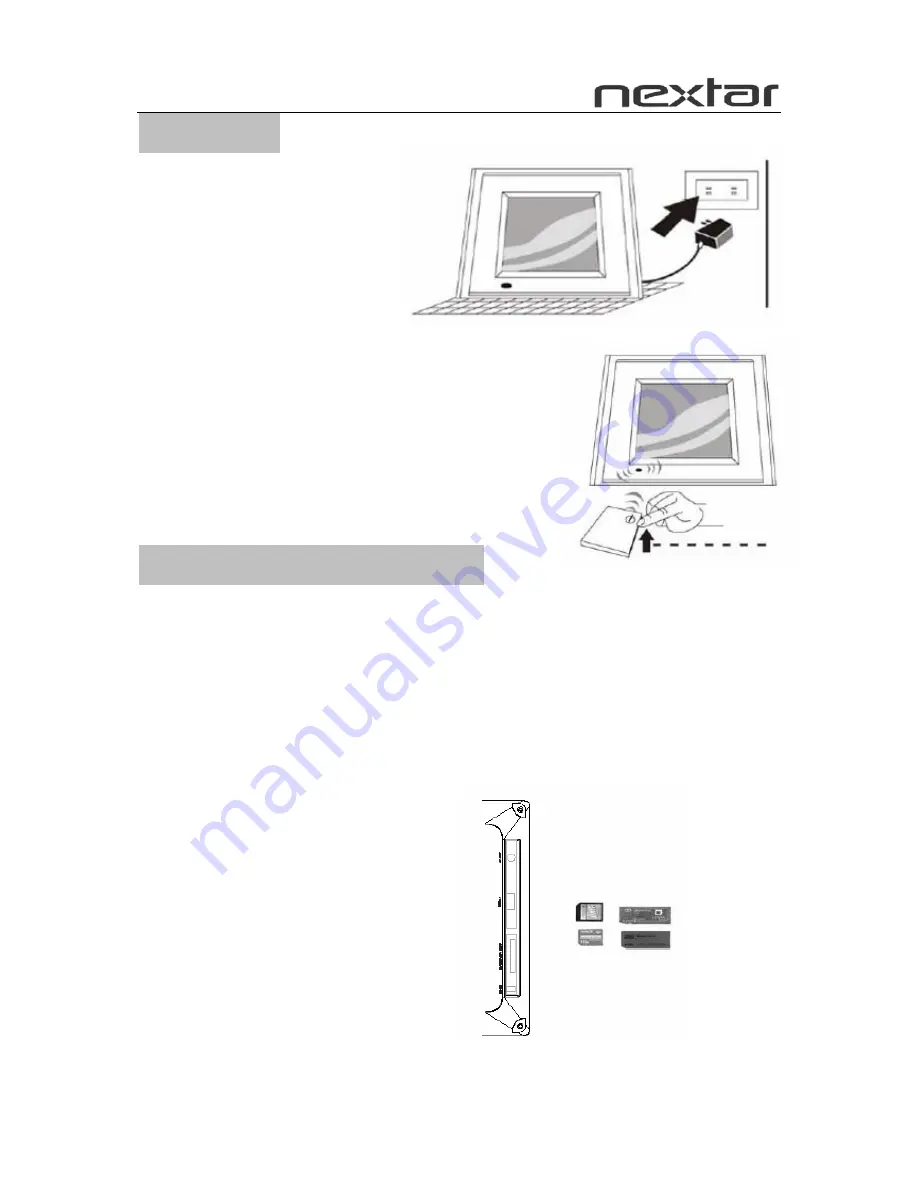
3
Preparation
1. Install the support bracket for
the device. Plug the Digital
Photo Frame power adaptor
into a working electrical outlet.
2. Turn on the main power using the switch
on the back of the Digital Photo Frame. Then press
the
「
POWER
」
button on the remote control or
on the top of the Digital Photo Frame.
How to Insert Memory Cards
Your Digital Photo Frame is compatible with the following memory cards:
★
Secure Digital Card (SD)
★
Multimedia Card (MMC)
★
Memory Stick and Memory Stick Pro
Insert the memory card with its label facing up. Do not try to force a memory card
into the slot. If it is difficult to insert the card, you may be inserting the card
incorrectly.
Note:
Only JPEG-format
digital image files can be read
by the Digital Photo Frame.
The device may fail to read
image files in other for








