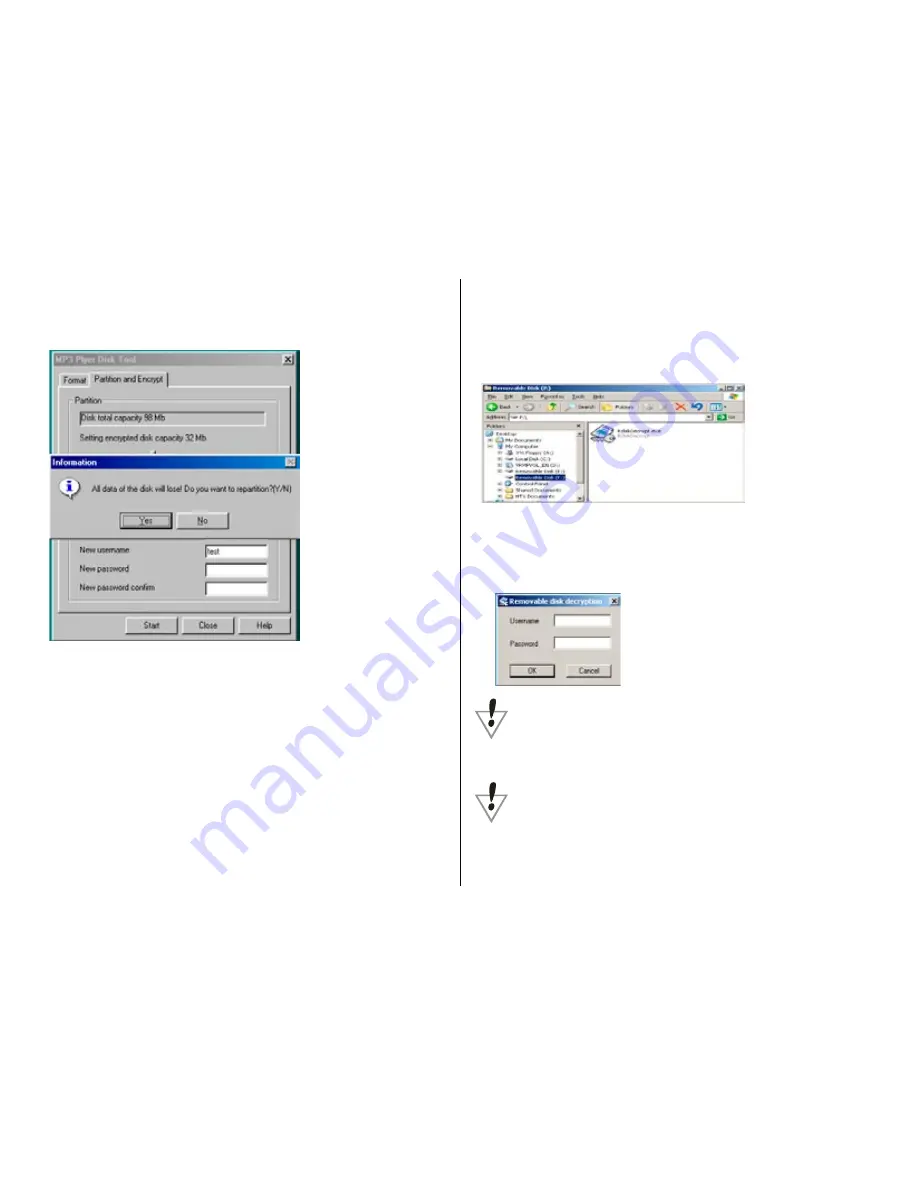
4.Once partitioning is complete, you will see
the following message:
5.You will be asked to restart your
computer
6.Two disks will be seen after re-starting (or
only one if using an OS prior to Windows 2K
SP4 version)
7.Double click the encrypted partition. There
will be three files, two of which are hidden
files, one of which is executable file, and
disk space is 300K (in the example below).
8.Run executable file “RdiskDecrypt.exe”, input
user name and password in dialogue box. If
correct, you can unencrypt the partition (disk)
and view/manipulate the files on the drive
Notice: Save any data you have on the
disk prior to partitioning. Partitioning will
delete any files stored on the drive.
Warning: Don’t lose your user name and
password, otherwise you will not able to
access the encrypted partition.




































