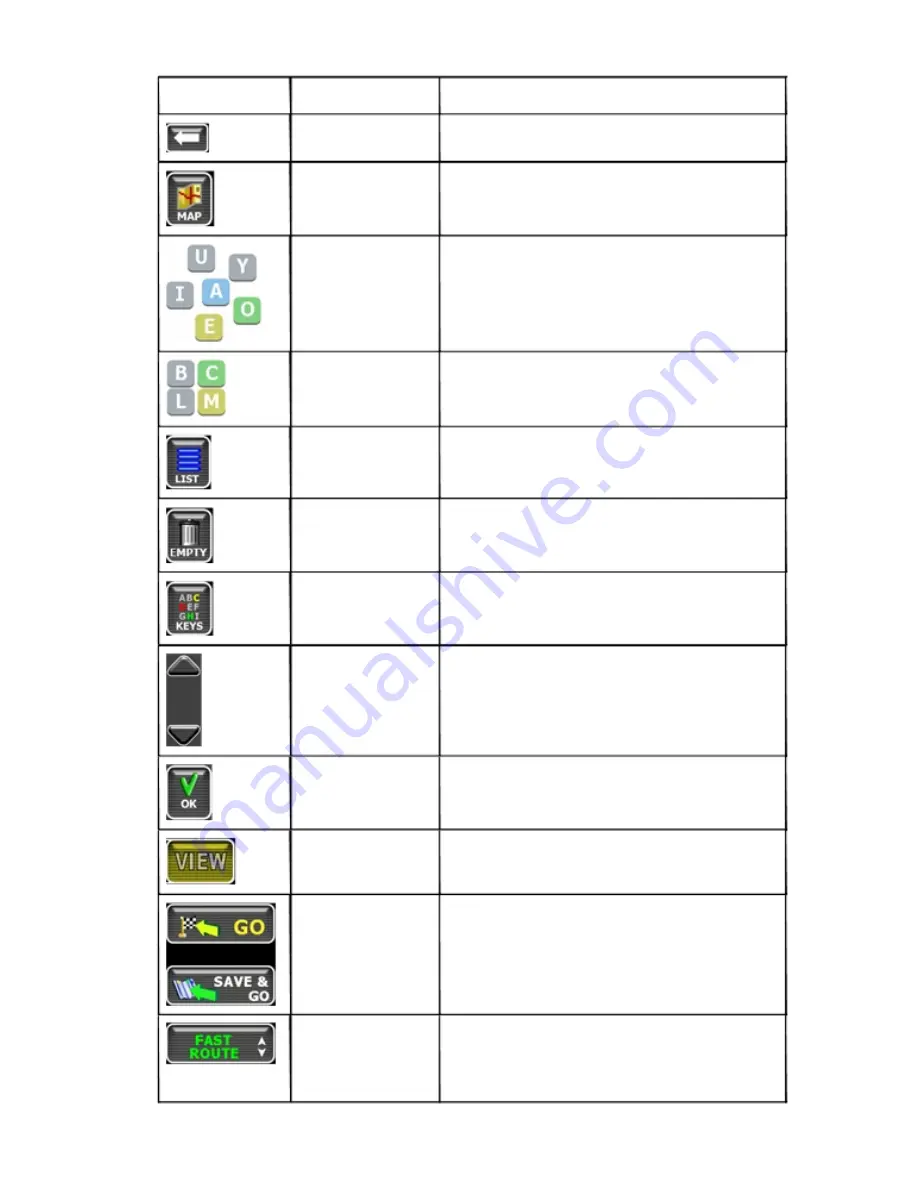
5 — Icons and Controls
19
Control or Icon
Name
Description
Backspace
Deletes characters like a Backspace key.
Map Button
Tap to return to the main map display.
Auto-Complete Keys
Displays the next valid characters only. The highlighted charac-
ters represent the three most likely characters.
Highlighted keyboard
Displays all characters. The highlighted characters represent
letters
the next most likely characters.
List Button
Lists all possible selections based on the characters entered
thus far.
Empty
When available, allows you to delete the contents of a user-
defined or user-created list.
Keys
When available, returns you to the data entry screen.
Scroll Buttons
When available, allows you to scroll a list of items.
OK Button
Accepts entered text and advances to the next action.
VIEW Options Button
Cycles the main display through three views: Main Turn-by-
Turn, Split Map, and Maneuvers List.
GO / SAVE & GO
GO: Tap to start voice guidance and Turn-By-Turn views to the
selected location.
SAVE & GO: Tap to save the selected location in the Favorites
list, and then start guidance to the selected location.
Route Calculation Criteria
Tap to cycle through the route calculation criteria options.
button


















