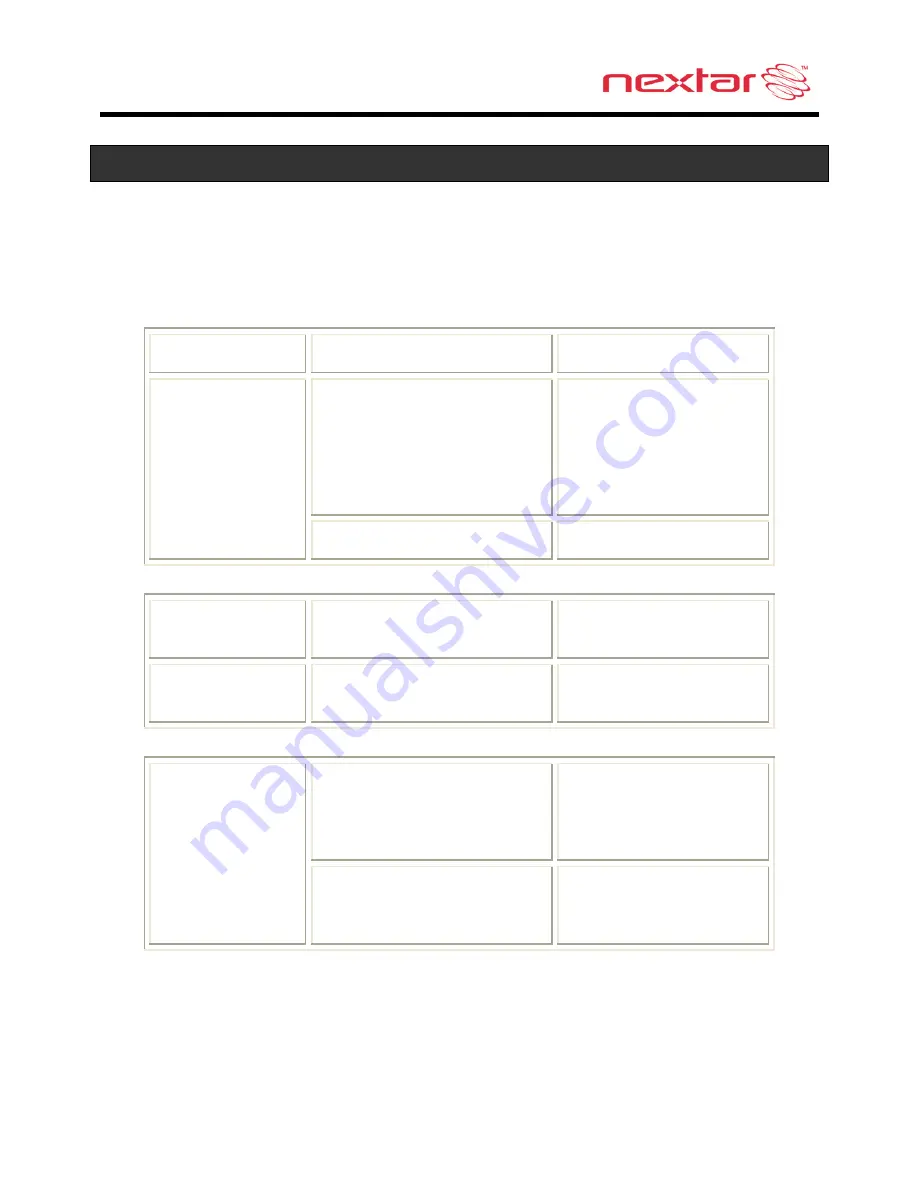
20
Troubleshooting
Before contacting customer service, review the steps below to solve simple problems.
If you still suspect something wrong with this unit, immediately turn the power off,
disconnect the power connector from the unit, and contact Nextar Customer Service.
Never try to repair the unit yourself.
Problem
Possible Cause
Possible Solution
Power adaptor is not
connected properly
Check power adaptor
connection
Note: Some automobile
accessory power jacks
provide no power when
the ignition is off.
Unit will not
Power Up
Weak battery
Charge battery
No Sound
Volume may be turned
down or muted
Check volume and mute
condition
Screen is difficult
to see
Brightness may be turned
down
Adjust brightness of the
LCD screen
Unit may be inside a tunnel,
inside a building, or tall
buildings may obstruct the
satellite signal
Check for obstructions
Navigator cannot
receive satellite
signals or does
not orient
Mapping SD card may be
removed for music or photo
functions
Re-install Mapping SD
Card
Summary of Contents for 43NT
Page 1: ......




































