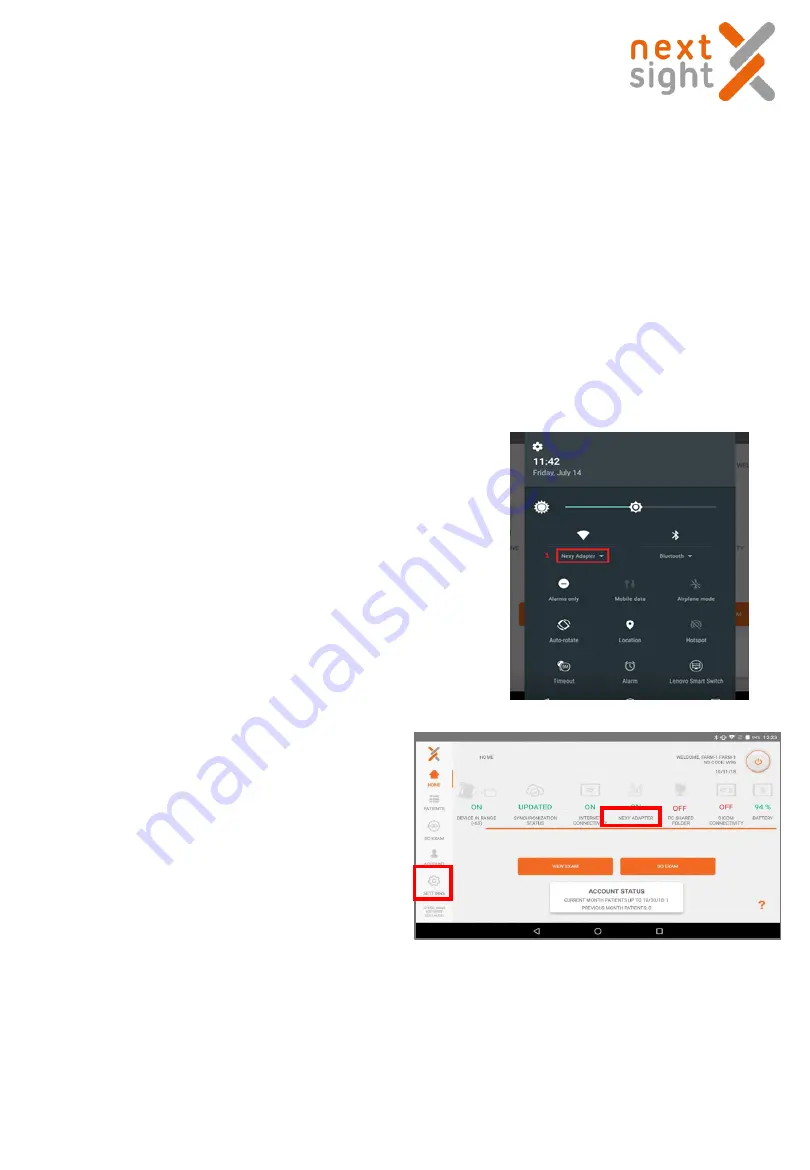
45
NEXY ADAPTER - OPTIONAL ACCESSORY
(NOT AVAILABLE FOR THE UNITED STATES)
Overview
The Nexy Adapter is an optional accessory that allows the user to transfer images captured from a Nexy
device to a PC.
The adapter is viewed from the PC as a USB key with a maximum capacity of 7 Gbytes, enough to store
around 40,000 images.
The images are transferred as soon as they are acquired by Nexy, if the tablet and the adapter are within
range. If they are too far apart, the images will be put on hold until the two devices are approached; when
this happens, the transfer will start automatically.
Initial configuration
Connect the USB cable of the Nexy Adapter to any USB
port on the user's PC; if this is the first time you use the
Nexy Adapter, wait until the PC loads the appropriate
drivers (which happens automatically).
Afterwards, the user will see a new WiFi network called
"Nexy Adapter": it is necessary to connect to this network
using the "nextsight" password.
If the tablet is within range of the Nexy Adapter,
the corresponding icon on the home page turns
green (highlighted as 2 in the figure here).
In case the Nexy Adapter is out of range, the
actual image transfer will be put on hold.
The name of the .jpg images is taken from the
patient's data; default is:
name + s patient code + date of the
exam
The user can change it as he wishes, using the
"Settings" button on the home page (highlighted
as 3 in the figure below).
2
3
Nexy user guide 2018-11-08 Rev. 02

























