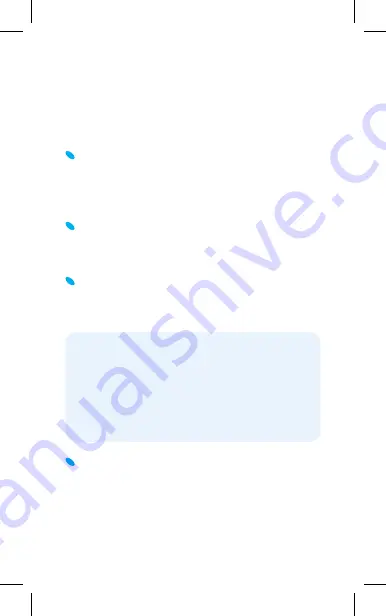
14
CONNECT THE BIGPOND
ULTIMATE® MOBILE WI-FI
TO YOUR COMPUTER
Press and hold the Power button for a few
seconds to turn on your BigPond Ultimate®
Mobile Wi-Fi. The LCD will display your Wi-Fi
Network Name and Wi-Fi Security Key (WPA).
On your computer, go to Wireless Network
Settings and ensure your Wi-Fi function
is enabled.
Once your Wi-Fi is enabled, select the Wi-Fi
Network Name (SSID) displayed on the LCD
of the device (for example, Ultimate-2h3e).
When prompted, enter your Security Key,
as it appears on the LCD screen.
Please note:
The activation process can only
be completed on a computer with Windows XP,
Vista, 7 or Mac OS X 10.5.8 and above. This means
tablets or mobile devices can not initiate the
activation process (but can be used with this
device once activation is complete).




















