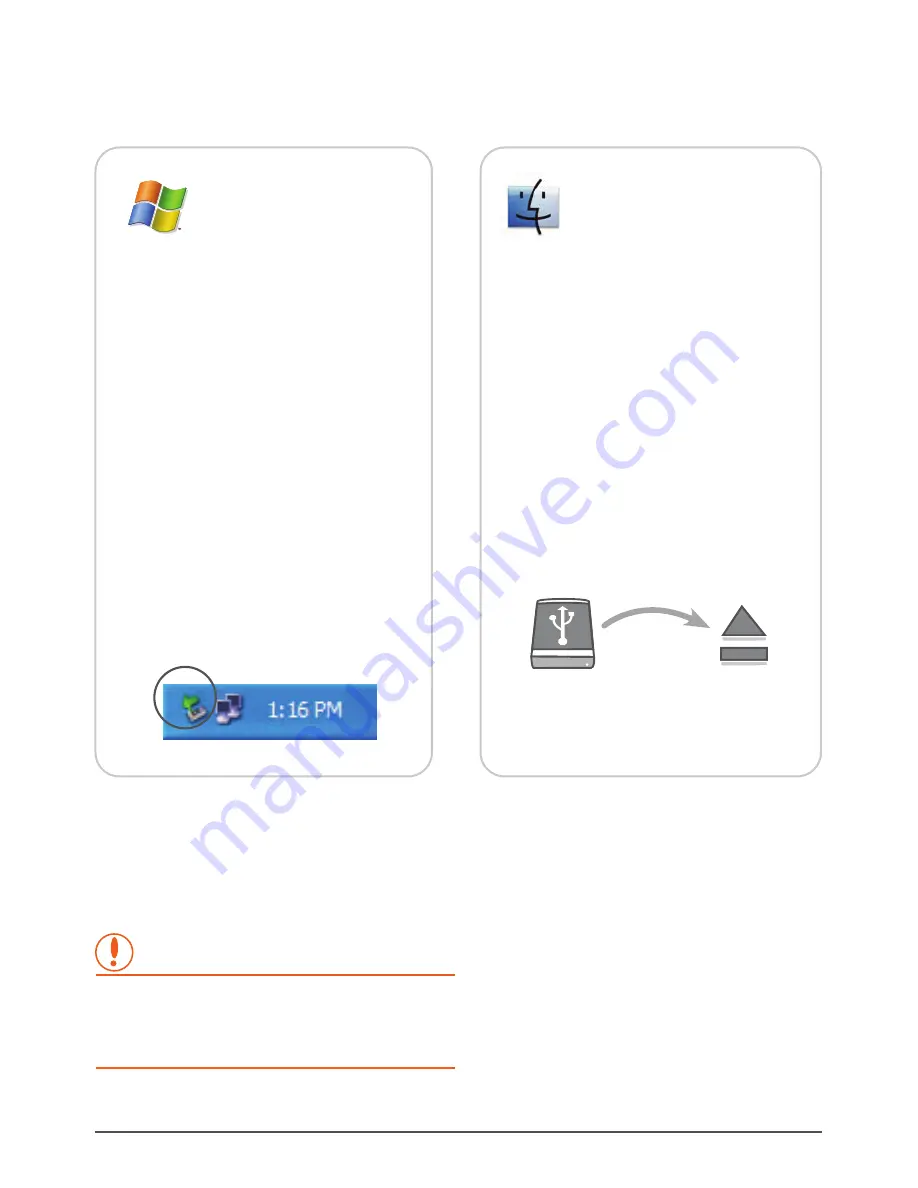
WARNING :
Windows XP/Vista/7:
6. Disconnecting the NexStar CX SuperSpeed:
Disconnecting the NexStar CX
9
NexStar CX SuperSpeed USB 3.0 External 3.5" HDD Enclosure:
Mac OS:
Make sure all operations using the hard
drive within the NexStar CX SuperSpeed
has ceased.
Close any windows and programs
pertaining to the NexStar CX
SuperSpeed.
Double click the green “Safely Remove
Hardware” icon in the system tray and
select [Safely Remove USB Mass
Storage Device]. Select the device you
wish to remove and click on [Stop]. The
system should prompt, “It is now safe
to remove the USB device.” If not, wait
for any programs still using the device
to finish and try again.
You may now safely turn off and
disconnect the NexStar CX SuperSpeed.
(1)
(2)
(3)
(4)
Make sure all operations using the hard
drive within the NexStar CX SuperSpeed
has ceased.
Close any windows and programs
pertaining to the NexStar CX
SuperSpeed.
From the Desktop, drag the NexStar CX
SuperSpeed hard drive to the trash.
You may now safely turn off and
disconnect the NexStar CX SuperSpeed.
(1)
(2)
(3)
(4)
NEVER remove the NexStar CX SuperSpeed while the
hard drive is in use. Doing so may corrupt the data on
the hard drive or damage the hard drive, NexStar CX
SuperSpeed and the computer.
Summary of Contents for CX 3.5
Page 1: ...U S E R S M A N U A L ...















