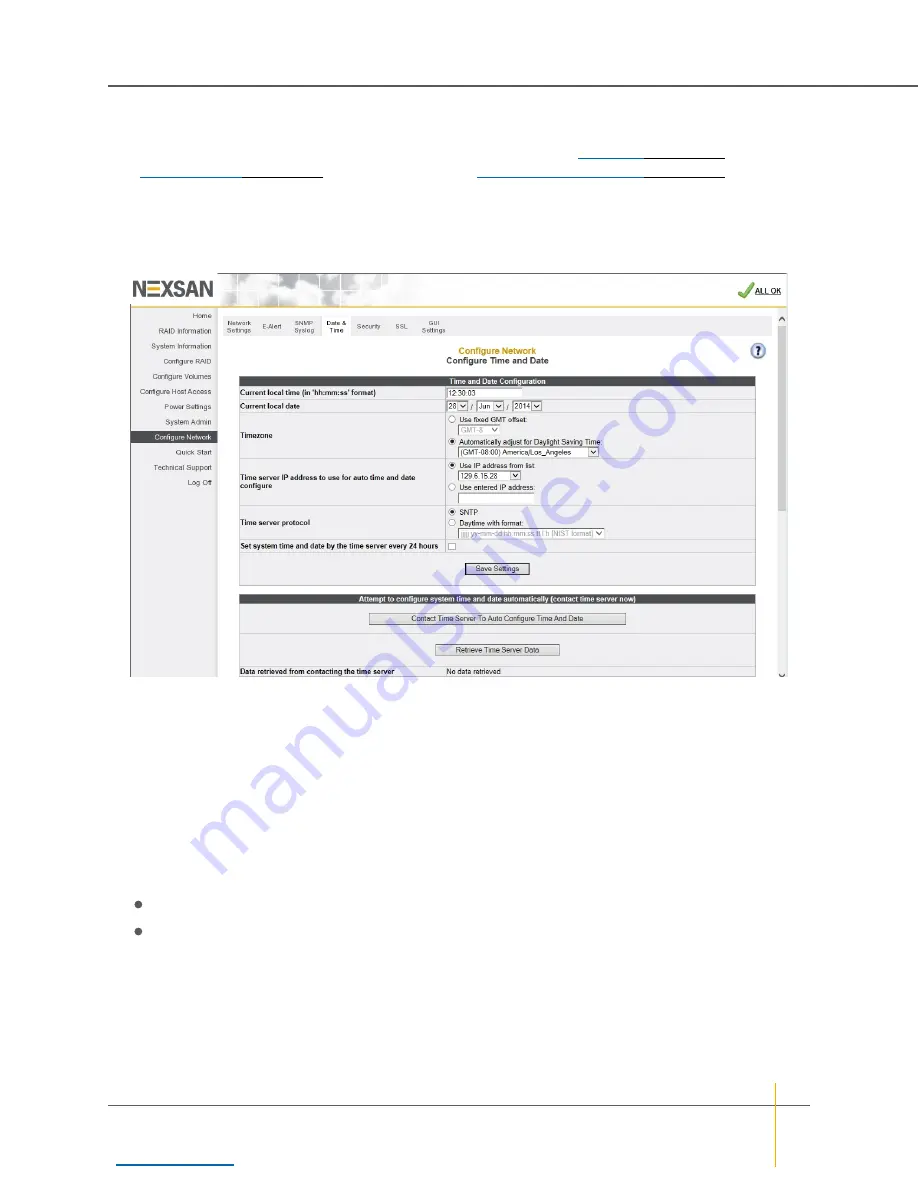
Set time and date
It is important to set the time and date so that events in the event log (see
on page 105), E-Alerts
(see
on page 212), and SNMP traps (see
on page 214) show the
correct time stamp.
In the quick start checklilst, click the
Change Time and Date Settings
button. The
Configure Time and Date
page is displayed:
Figure 1-12:
Configure Time and Date
page
Set time and date manually
►
To set time and date manually:
1. Enter the time in the
Current local time (in ‘hh:mm:ss’ format)
field.
Note
The time entered in the
Current local time (in ‘hh:mm:ss’ format)
field will be set when the
Save
Settings
button is clicked. Therefore, it is suggested that you enter the time rounded to the next five-
minute mark, then click
Save Settings
when the entered time is reached.
2. Enter the date using the
Current local date
drop-down lists.
3. In the
Timezone
section, do one of the following:
Select
Use fixed GMT offset
and set the GMT offset using the drop-down list.
Select
Automatically adjust for Daylight Saving Time
and select the appropriate time zone in the
drop down list.
4. Click
Save Settings
.
Chapter 1: Basic Setup — Set up the system
Nexsan High-Density Storage
User Guide
28






























