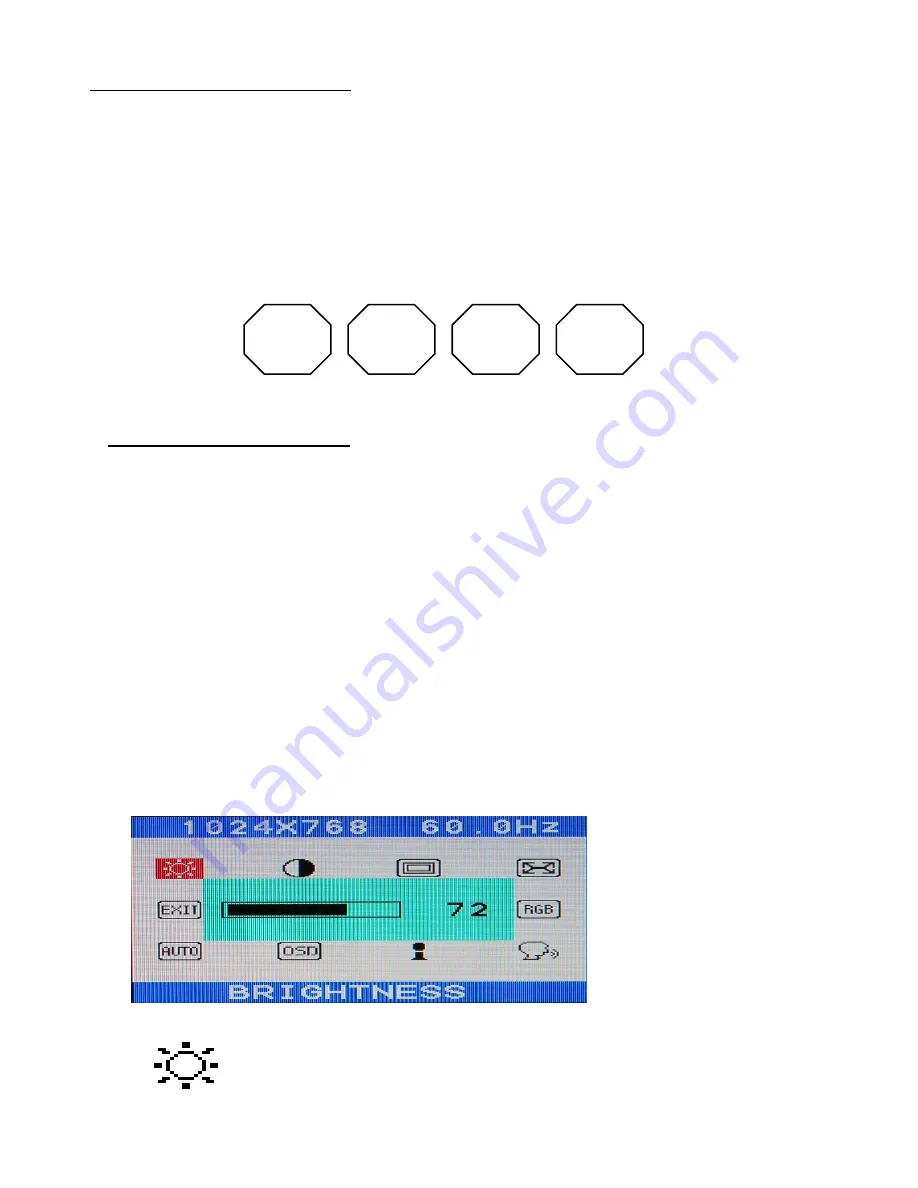
OSD menu functions
Adjusting the displays
The microprocessor in the display has the capability to adjust itself to the computer to
which it is attached. This auto adjustment will take place when the unit is first installed and
connected to a computer and there after. If the video input change, or is user imitated. If
the picture is not satisfactory, the first step is to allow the unit to attempt to re-adjust itself
to your computer.
Located on the rear of unit are OSD keypads used for adjusting the display. Please see
the figures below :
MENU
SLECT
DOWN
UP
MENU : Menu on/select button
-
Show OSD menu on the screen and select the function to be adjusted.
SELECT
:
Exit / auto adjust button
-
Exit from the OSD menu and back to previous menu.
-
Auto adjustment by press the EXIT button without OSD menu.
UP/DOWN : Adjust /move button
-
Moves the selector left and right on the OSD menu.
-
Increase or decrease the value of selected adjustment.
OSD (On-Screen-Display) control functions as follows :
To access OSD Menu, press MENU button
[ MAIN MENU DISPLAY ]
Controls the brightness of the LCD
Use DOWN or UP button to decrease or increase the settin
g
•
BRIGHTNESS
Summary of Contents for NIO150ST
Page 13: ...NIO 15 ...













