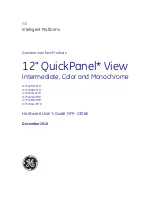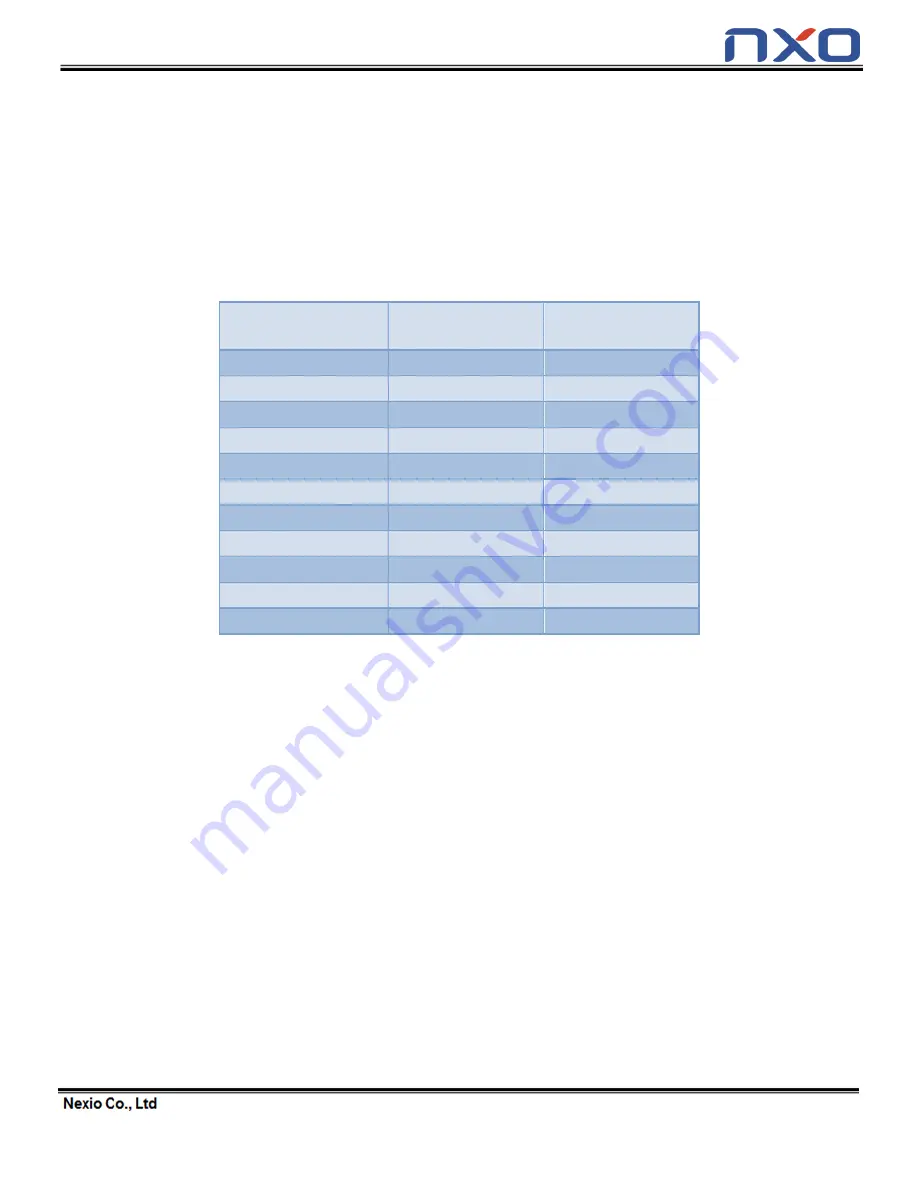
4
1. Introduction
The Nexio HID Touch-screen is provides new computing environment. You may simply control all of
programs with you finger(touching), HID totally support Windows 7 touch functions.
1.1 Touch-screen with OS Compatibility
Windows XP
Windows 7
Professional 이상
Touch type
Mouse
Digitizer multi-touch
Plug and Play
O
O
Device driver
O
O
Nexio application
O
O
Firmware upgrade
O
O
Calibrate coordinate
O
O
Gestures
O
O
SDK
O
O
TUIO
O
O
Display rotation
O
O
Multiple monitors
O
O
Category : X Not supported △ Partial supported O Supported