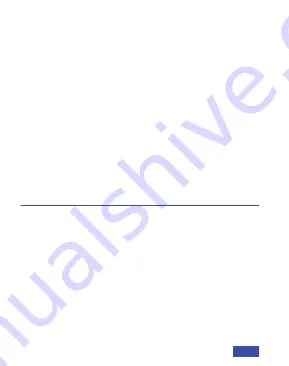
Q1:
Come faccio a sapere se la mia telecamera viene
riconosciuta dal sistema operativo?
A:
Collegare la telecamera a qualsiasi porta USB2.0/3.0.
Ci vorranno alcuni secondi prima che la telecamera
venga riconosciuta dopo il collegamento al portatile.
Per assicurarsi che la telecamera sia stata installata
correttamente, controllare sotto
Control Panel>System
and Security>Device Manager
.
1) Un computer con altoparlanti (o cuffie), una
webcam e un microfono;
2) Installare applicazioni di videochiamata come
Skype, FaceTime, Zoom, Microsoft Teams, Hangouts,
etc.
Così come una fotocamera USB e applicazioni di
videochiamata (entrambi i chiamanti hanno bisogno);
3) Confermate che la persona con cui volete parlare
ha anche l'hardware necessario e lo stesso
programma installato.
4. REQUISITI PER LE VIDEOCHIAMATE
FAQ
IT 32
Summary of Contents for N660
Page 2: ......
Page 3: ...CONTENT CONTENT US 01 15 ES 27 IT 39 FR 51 DE ...
Page 15: ...US 12 ...
Page 27: ...ES 24 ...
Page 36: ...IT 33 ...
Page 39: ...IT 36 ...
Page 48: ...FR 45 ...
Page 51: ...FR 48 ...
Page 60: ...DE 57 ...
Page 63: ...DE 60 ...

































