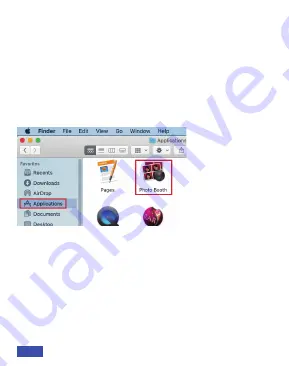
Les utilisateurs de Mac peuvent utiliser l'application
Photo Booth, qui est pré-installée avec le système
d'exploitation. Cela vous permettra de prévisualiser les
images de la caméra, de capturer des images fixes et
des clips vidéo. Pour commencer, sélectionnez le
bouton
Finder
, cliquez sur
Applications
et démarrez
Photo Booth
.
Vous pouvez également cliquer sur le bouton de
recherche dans votre barre de menu, taper
Photo
Booth
et appuyer sur retour. Pour voir une image de
l'appareil photodans Photo Booth, vous devrez
peut-être sélectionner l'appareil photo dans la liste
des appareils connectés dans l'application.En haut de
votre écran, cliquez sur
Caméra
dans le menu de
l'application, et sélectionnez la
caméra
Full HD
dans
la liste des options.
3B. REGARDEZ VOTRE APPAREIL PHOTO: Mac
FR 43
Summary of Contents for N60
Page 2: ......
Page 3: ...CONTENT TRANSLATIONS US 01 15 ES 27 IT 39 FR 51 DE ...
Page 15: ...US 12 ...
Page 27: ...ES 24 ...
Page 36: ...IT 33 ...
Page 39: ...IT 36 ...
Page 48: ...FR 45 ...
Page 51: ...FR 48 ...
Page 60: ...DE 57 ...
Page 63: ...DE 60 ...












































