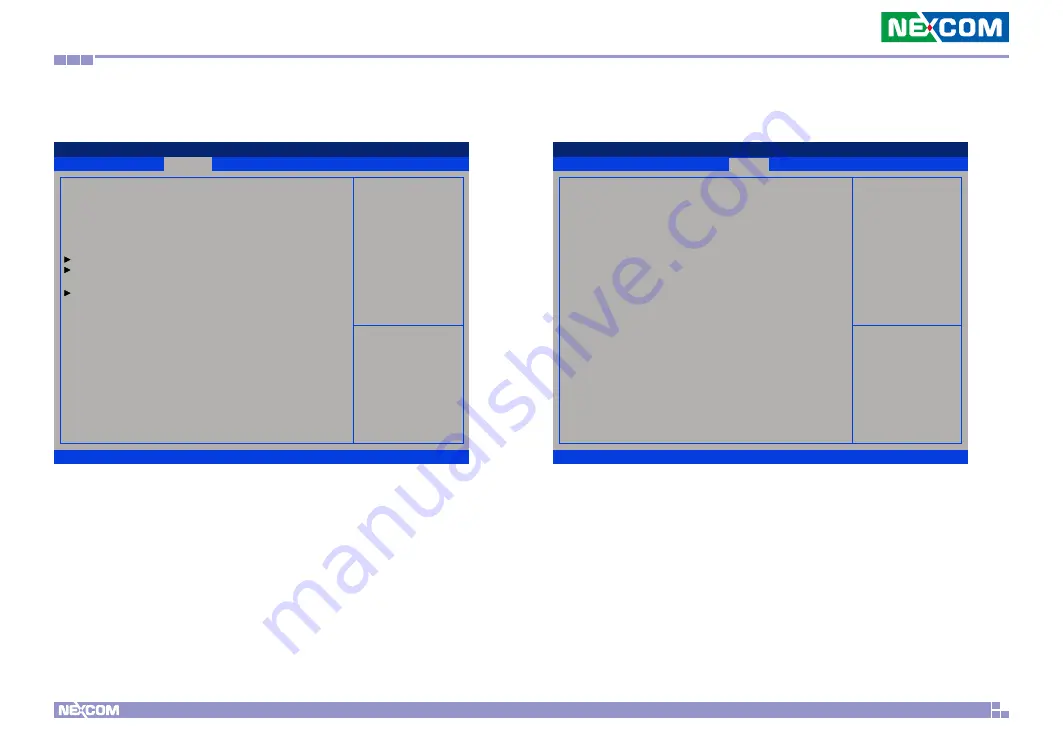
Copyright © 2021 NEXCOM International Co., Ltd. All Rights Reserved.
43
XPPC 10-200 User Manual
Chapter 4: BIOS Setup
Secure Boot
Secure Boot
Select this to enable or disable Secure Boot. Secure Boot only works when
the system runs in user mode.
Secure Boot Mode
Select this to configure the Secure Boot mode.
Standard
Fixed secure boot policy.
Custom
Secure boot policy variables can be configured by a
physically present user without full authentication.
Security
Version 2.21.1278. Copyright (C) 2021 AMI
Aptio Setup - AMI
→←: Select Screen
↑↓: Select Item
Enter: Select
+/-: Change Opt.
F1: General Help
F2: Previous Values
F3: Optimized Defaults
F4: Save & Exit
ESC: Exit
Secure Boot feature is Active
if Secure Boot is Enabled,
Platform Key(PK) is enrolled
and the System is in user mode.
The mode change requires
platform reset
System Mode
Secure Boot
Secure Boot Mode
Restore Factory Keys
Reset To Setup Mode
Key Management
Setup
[Enabled]
Not Active
[Standard]
Boot
Bootup NumLock State
This allows you to determine the default state of the numeric keypad. By
default, the system boots up with NumLock on wherein the function of the
numeric keypad is the number keys. When set to Off, the function of the
numeric keypad is the arrow keys
Boot Option Priorities
Adjust the boot sequence of the system. Boot Option #1 is the first boot
device that the system will boot from, next will be #2 and so forth.
Save & Exit
Advanced
Security
Boot
Main
Version 2.21.1278. Copyright (C) 2021 AMI
Aptio Setup - AMI
→←: Select Screen
↑↓: Select Item
Enter: Select
+/-: Change Opt.
F1: General Help
F2: Previous Values
F3: Optimized Defaults
F4: Save & Exit
ESC: Exit
Select the keyboard NumLock
state
Boot Configuration
Bootup NumLock State
Boot Option Priorities
Boot Option #1
Boot Option #2
Boot Option #3
[On]
[ubuntu
(ADATA_IM2P33E8-256GP) ]
[UEFI OS
(ADATA_IM2P33E8-256GP) ]
[UEFI: Built-in EFI
Shell]
















