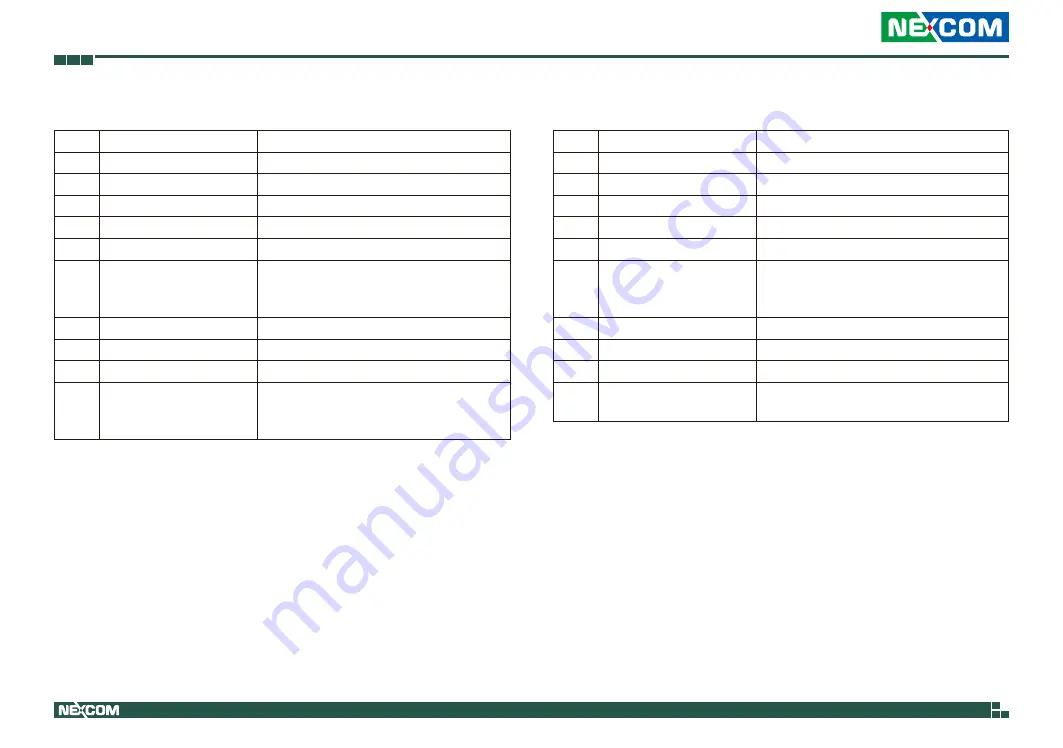
Copyright © 2019 NEXCOM International Co., Ltd. All Rights Reserved.
66
NISE 50-J1900 User Manual
Appendix B: GPIO Control Commands
Read GPIO Direction Sequence
Step
Action
Description
0
Wait IBF clear
1
Write 0x10 to 0x66
Send GPIO index command
2
Wait IBF clear
3
Write PIN number to 0x62
Write pin number to index
4
Wait OBF set
5
Read 0x62 port
If index setup is successful, EC will return
pin number.
If failed, EC will return 0xFF.
6
Wait IBF clear
7
Write 0x1D to 0x66
Send read GPIO direction command
8
Wait OBF set
9
Read 0x62 port
EC will return pin status according to the
pin number which you set in index.
0x80-input, 0x40-output. 0xFF-fail
Write GPIO Direction Sequence
Step
Action
Description
0
Wait IBF clear
1
Write 0x10 to 0x66
Send GPIO index command
2
Wait IBF clear
3
Write PIN number to 0x62
Write pin number to index
4
Wait OBF set
5
Read 0x62 port
If index setup is successful, EC will return
pin number.
If failed, EC will return 0xFF.
6
Wait IBF clear
7
Write 0x1E to 0x66
Send write GPIO direction command
8
Wait IBF clear
9
Write pin status to 0x62
port
Write 0x40, GPIO pin will be set output.
Write 0x80, GPIO pin will be set input.
















