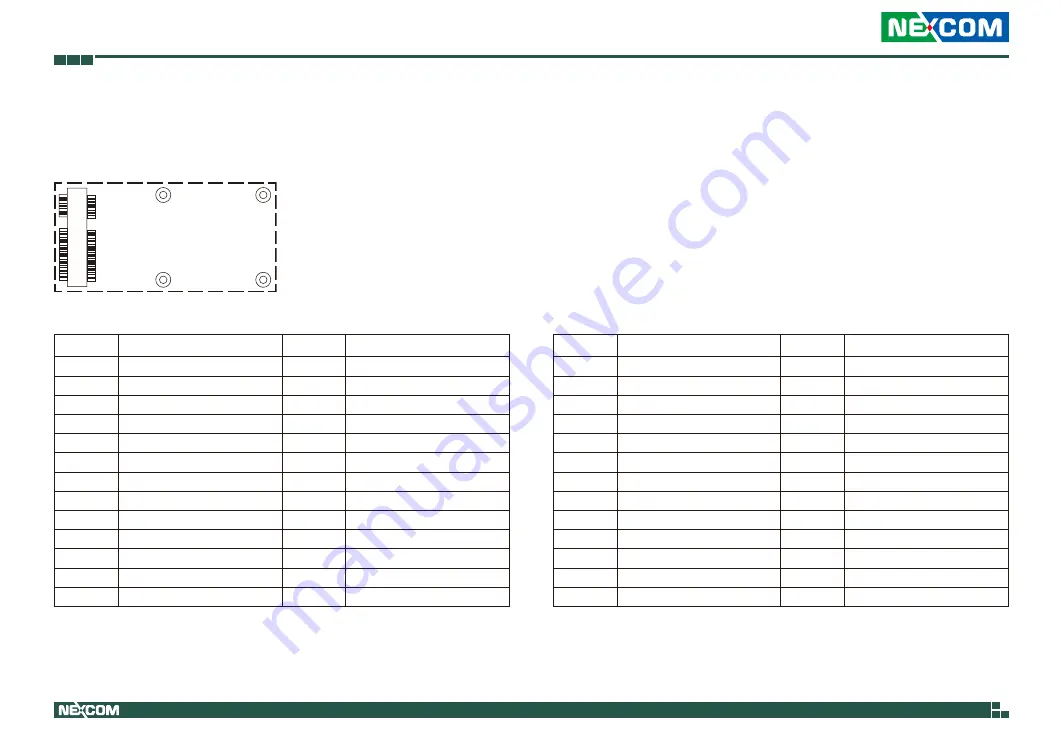
Copyright © 2019 NEXCOM International Co., Ltd. All Rights Reserved.
27
NISE 105U User Manual
Chapter 2: Jumpers and Connectors
Mini-PCIe Slot
Connector location: CN10
1
2
51
52
Pin
Definition
Pin
Definition
1
PCIEWAKE#
2
+3VSB
3
N/A
4
GND
5
N/A
6
+1.5V
7
CLKREQ#
8
UIM_PWR
9
GND
10
UIM_DATA
11
REF CLK-
12
UIM_CLK
13
REF CLK+
14
UIM_RESET
15
GND
16
UIM_VPP
17
N/A
18
GND
19
N/A
20
Disable#
21
GND
22
RST#
23
PCIERX0-
24
+3VSB
25
26
GND
Pin
Definition
Pin
Definition
27
GND
28
+1.5V
29
GND
30
SMBCLK
31
PCIETX0-
32
SMBDATA
33
34
GND
35
GND
36
USB_D-
37
GND
38
USB_D+
39
+3VSB
40
GND
41
+3VSB
42
N/A
43
GND
44
N/A
45
N/A
46
N/A
47
N/A
48
+1.5V
49
N/A
50
GND
51
N/A
52
+3VSB
















































