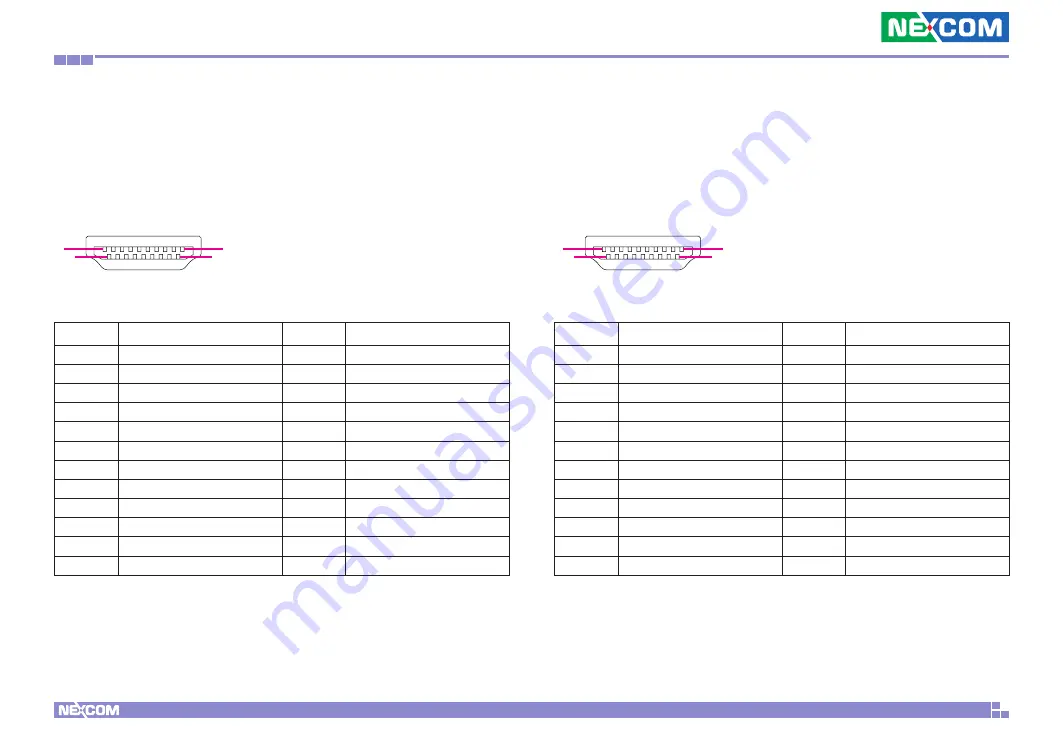
Copyright © 2021 NEXCOM International Co., Ltd. All Rights Reserved.
17
NDiS B560 User Manual
Chapter 2: Jumpers and Connectors
HDMI2 Connector
Connector type: HDMI port
Connector location: HDMI2
1
2
18
19
Pin
Definition
Pin
Definition
1
HDMI2_TX2_P_CN
2
GND
3
HDMI2_TX2_N_CN
4
HDMI2_TX1_P_CN
5
GND
6
HDMI2_TX1_N_CN
7
HDMI2_TX0_P_CN
8
GND
9
HDMI2_TX0_N_CN
10
HDMI2_CLK_P_CN
11
GND
12
HDMI2_CLK_N_CN
13
HDMI2_CEC
14
NC
15
HDMI2_SCL
16
HDMI2_SDA
17
GND
18
HDMI2_PWR_C
19
HDMI2_HPD_C
MH1
REAR_GND
MH2
REAR_GND
MH3
REAR_GND
MH4
REAR_GND
HDMI3 Connector
Connector type: HDMI port (NDiS B560-Q370 Only)
Connector location: HDMI3
1
2
18
19
Pin
Definition
Pin
Definition
1
HDMI3_TX2_P_CN
2
GND
3
HDMI3_TX2_N_CN
4
HDMI3_TX1_P_CN
5
GND
6
HDMI3_TX1_N_CN
7
HDMI3_TX0_P_CN
8
GND
9
HDMI3_TX0_N_CN
10
HDMI3_CLK_P_CN
11
GND
12
HDMI3_CLK_N_CN
13
HDMI3_CEC
14
NC
15
HDMI3_SCL
16
HDMI3_SDA
17
GND
18
HDMI3_PWR_C
19
HDMI3_HPD_C
MH1
REAR_GND
MH2
REAR_GND
MH3
REAR_GND
MH4
REAR_GND
















































