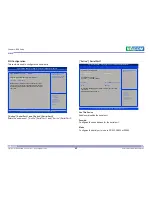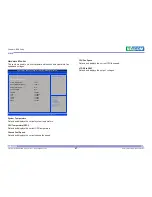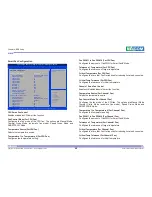Chapter 4: BIOS Setup
Boot
Quiet Boot
Enabled
Disabled
Displays OEM logo instead of the POST messages.
Displays normal POST messages.
Launch PXE ROM
Controls the execution of UEFI and legacy PXE OpROM.
Boot Option Priorities
Adjust the boot sequence of the system. Boot Option #1 is the first boot
device that the system will boot from, next will be #2 and so forth.
Save & Exit
Save Changes and Reset
To save the changes and reset, select this field then press <Enter>. A dialog
box will appear. Confirm by selecting Yes.
Discard Changes and Reset
To exit the Setup utility and reset without saving the changes, select this field
then press <Enter>. You may be prompted to confirm again before exiting.
Restore Defaults
To restore the BIOS to default settings, select this field then press <Enter>. A
dialog box will appear. Confirm by selecting Yes.
Main
Advanced
Chipset
Security
Boot
Save & Exit
Version 2.17.1255. Copyright (C) 2017 American Megatrends, Inc.
Aptio Setup Utility - Copyright (C) 2017 American Megatrends, Inc.
Save Changes and Reset
Discard Changes and Reset
Restore Defaults
Reset the system after saving
the changes.
→←: Select Screen
↑↓: Select Item
Enter: Select
+/-: Change Opt.
F1: General Help
F2: Previous Values
F3: Optimized Defaults
F4: Save & Exit
ESC: Exit
Main
Advanced
Chipset
Security
Boot
Save & Exit
53
Copyright © 2019 NEXCOM International Co., Ltd. All Rights Reserved.
KPPC 1514B/1814B/2114B User Manual
Version 2.17.1255. Copyright (C) 2017 American Megatrends, Inc.
Aptio Setup Utility - Copyright (C) 2017 American Megatrends, Inc.
Boot Configuration
Enables or disables Quiet Boot
option
Quiet Boot
Launch PXE ROM
[Enabled]
[Disabled]
Boot Option Priorities
→←: Select Screen
↑↓: Select Item
Enter: Select
+/-: Change Opt.
F1: General Help
F2: Previous Values
F3: Optimized Defaults
F4: Save & Exit
ESC: Exit