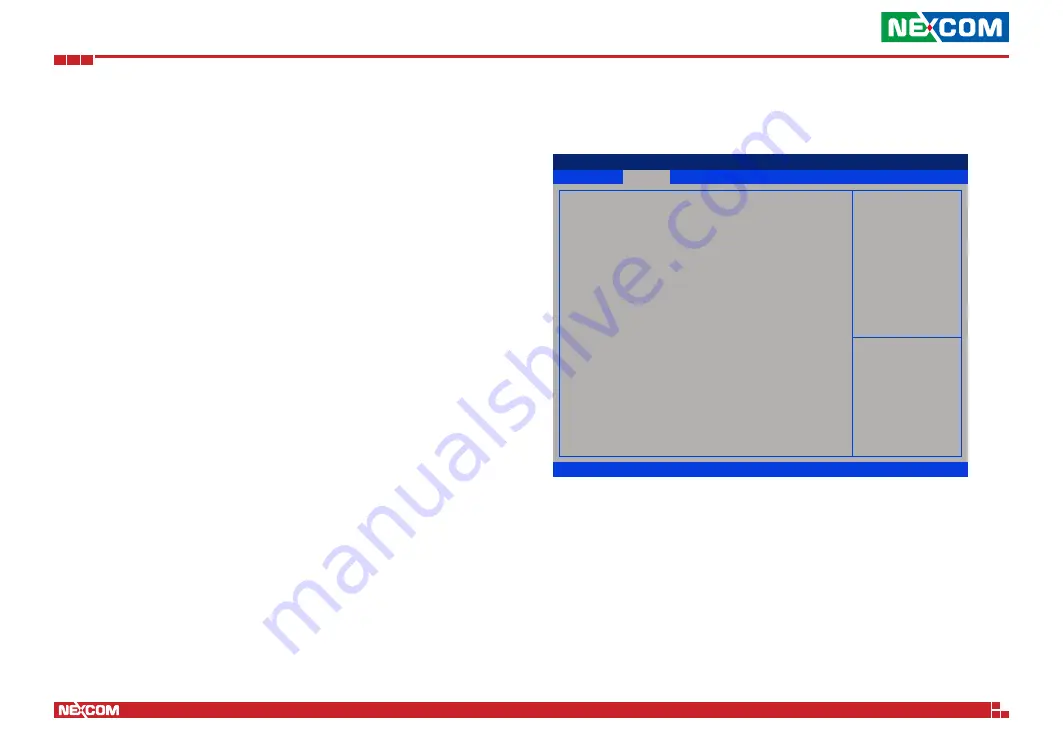
Copyright © 2022 NEXCOM International Co., Ltd. All Rights Reserved.
32
ISA 140 User Manual
Chapter 4: BIOS Setup
Pending operation
Schedules an operation for the security device.
Platform Hierarchy
Enables or disables Platform Hierarchy.
Storage Hierarchy
Enables or disables Storage Hierarchy.
Endorsement Hierarchy
Enables or disables Endorsement Hierarchy.
TPM2.0 UEFI Spec Version
Configures the TPM2.0 UEFI spec version.
TCG_1_2:
The compatible mode Windows 8/Windows 10.
TCG_2:
Support new TCG2 protocol and event format for
Windows 10 or later.
Physical Presence Spec Version
Configures which physical presence spec version the OS will support. Please
note that some HCK tests might not support 1.3.
F81804 Super IO Configuration
This section is used to configure the serial ports.
Super IO Chip
Displays the Super I/O chip used on the board.
Advanced
Version 2.21.1278 Copyright (C) 2021 AMI
Aptio Setup - AMI
→←: Select Screen
↑↓: Select Item
Enter: Select
+/-: Change Opt.
F1: General Help
F2: Previous Values
F3: Optimized Defaults
F4: Save & Exit
ESC: Exit
Set Parameters of
Serial Port 1 (COMA)
F81804 Super IO Configuration
Super IO Chip
Serial Port 1 Configuration
F81804












































