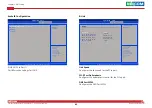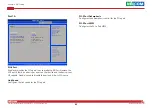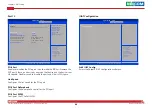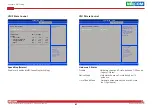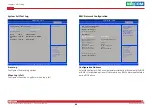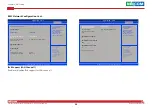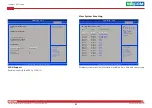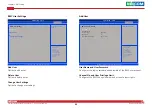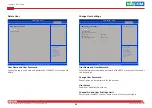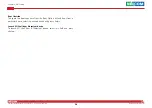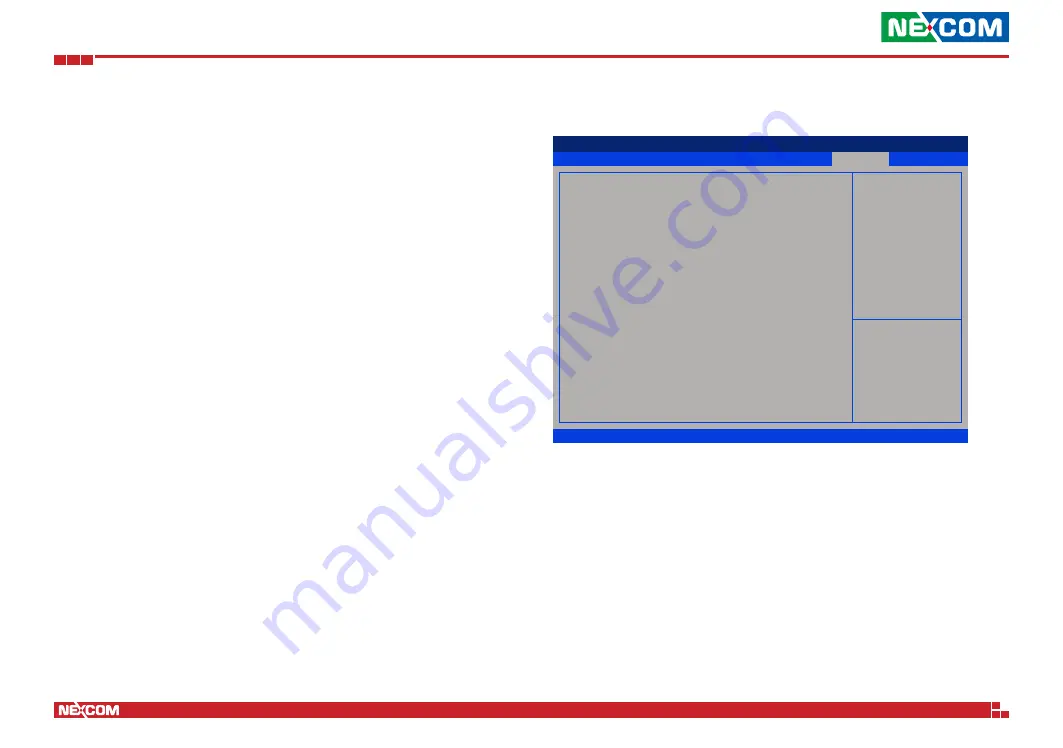
Copyright © 2022 NEXCOM International Co., Ltd. All Rights Reserved.
55
FTA5180 Series User Manual
Chapter 3: BIOS Setup
Quiet Boot
Enabled Displays OEM logo instead of the POST messages.
Disabled Displays normal POST messages.
Boot mode select
Configures the boot mode option.
AMI Virtual Devices
Enables or disables AMI virtual devices.
Boot Option #1 to Boot Option #8
Adjust the boot sequence of the system. Boot Option #1 is the first boot
device that the system will boot from, next will be Boot Option #2 and so
forth.
USB Key Drive BBS Priorities
Specifies the Boot Device Priority sequence from available UEFI USB Key
Drives.
Save & Exit
Save Changes and Reset
To save the changes and reset, select this field then press <Enter>. A dialog
box will appear. Confirm by selecting Yes.
Discard Changes and Reset
To exit the Setup utility and reset without saving the changes, select this field
then press <Enter>. You may be prompted to confirm again before exiting.
Restore Defaults
To restore the BIOS to default settings, select this field then press <Enter>. A
dialog box will appear. Confirm by selecting Yes.
Save & Exit
Version 2.22.1283 Copyright (C) 2022 AMI
Aptio Setup - AMI
→←: Select Screen
↑↓: Select Item
Enter: Select
+/-: Change Opt.
F1: General Help
F2: Previous Values
F3: Optimized Defaults
F4: Save & Exit
ESC: Exit
Reset the system after saving
the changes.
Save Options
Save Changes and Reset
Discard Changes and Reset
Default Options
Restore Defaults
Boot Override
UEFI: KingstonDataTraveler 3.0, Partition 1
(KingstonDataTraveler 3.0)
UEFI: Built-in EFI Shell
Launch EFI Shell from filesystem device