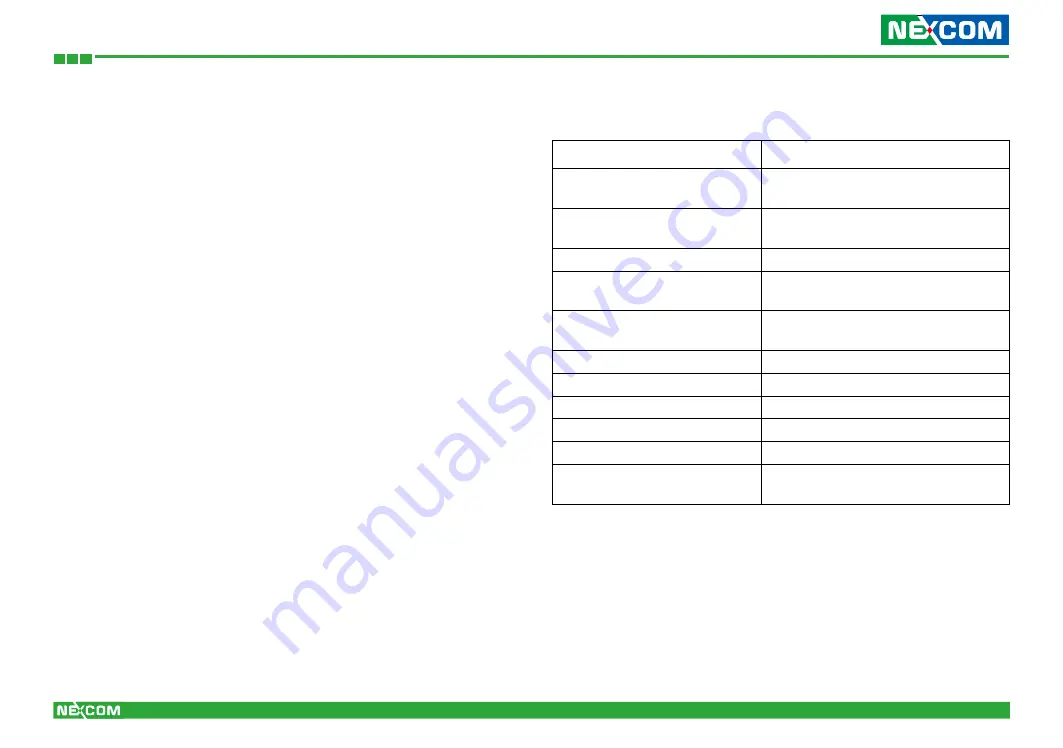
Copyright © 2012 NEXCOM International Co., Ltd. All rights reserved
31
EBC 354 User Manual
Chapter 3: BIOS Setup
Default Configuration
Most of the configuration settings are either predefined according to
the Load Optimal Defaults settings which are stored in the BIOS or are
automatically detected and configured without requiring any actions.
There are a few settings that you may need to change depending on your
system configuration.
Entering Setup
When the system is powered on, the BIOS will enter the Power-On Self
Test (POST) routines. These routines perform various diagnostic checks; if
an error is encountered, the error will be reported in one of two different
ways:
• If the error occurs before the display device is initialized, a series of beeps
will be transmitted.
• If the error occurs after the display device is initialized, the screen will
display the error message.
Powering on the computer and immediately pressing <Del> allows you to
enter Setup. Another way to enter Setup is to power on the computer and
wait for the following message during the POST:
TO ENTER SETUP BEFORE BOOT PRESS <CTRL-ALT-ESC>
Press the <Del> key to enter Setup:
Legends
Key
Function
Right and Left arrows
Moves the highlight left or right to
select a menu.
Up and Down arrows
Moves the highlight up or down
between sub menus or fields.
<Esc>
Exits the BIOS Setup Utility.
+ (plus key)
Scrolls forward through the values
or options of the highlighted field.
- (minus key)
Scrolls backward through the values
or options of the highlighted field.
Tab
Selects a field.
<F1>
Displays General Help.
<F2>
Load previous values
<F3>
Load optimized default values.
<F4>
Saves and exits the Setup program.
<Enter>
Press <Enter> to enter the high-
lighted sub menu
Scroll Bar
When a scroll bar appears to the right of the setup screen, it indicates that
there are more available fields not shown on the screen. Use the up and
down arrow keys to scroll through all the available fields.
















































