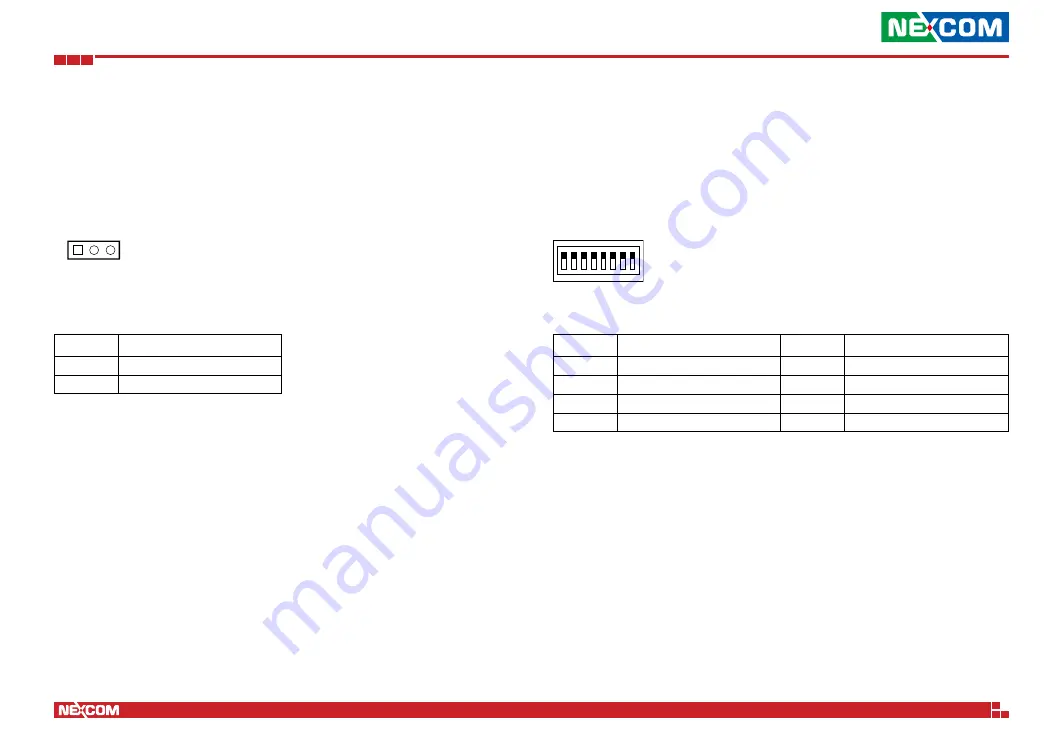
Copyright © 2022 NEXCOM International Co., Ltd. All Rights Reserved.
8
DTA1376 Series User Manual
Chapter 2: Jumpers and Connectors
Jumpers
SDHC Mode
Connector type: 1x3 3-pin header
Connector location: JP1
1
3
Pin
Function
1-2
BOOT FROM SD CARD
2-3
BOOT FROM eMMC
RCW DIP Switch
Connector location: SW1
Pin
Definition
Pin
Definition
1
SW_RCW_SRC7
5
SW_RCW_SRC3
2
SW_RCW_SRC6
6
SW_RCW_SRC2
3
SW_RCW_SRC5
7
SW_RCW_SRC1
4
SW_RCW_SRC4
8
SW_RCW_SRC0
1
O
N
2 3 4 5 6 7 8
















































