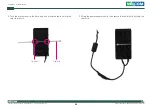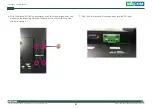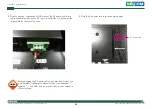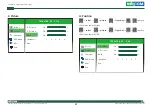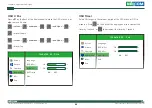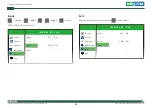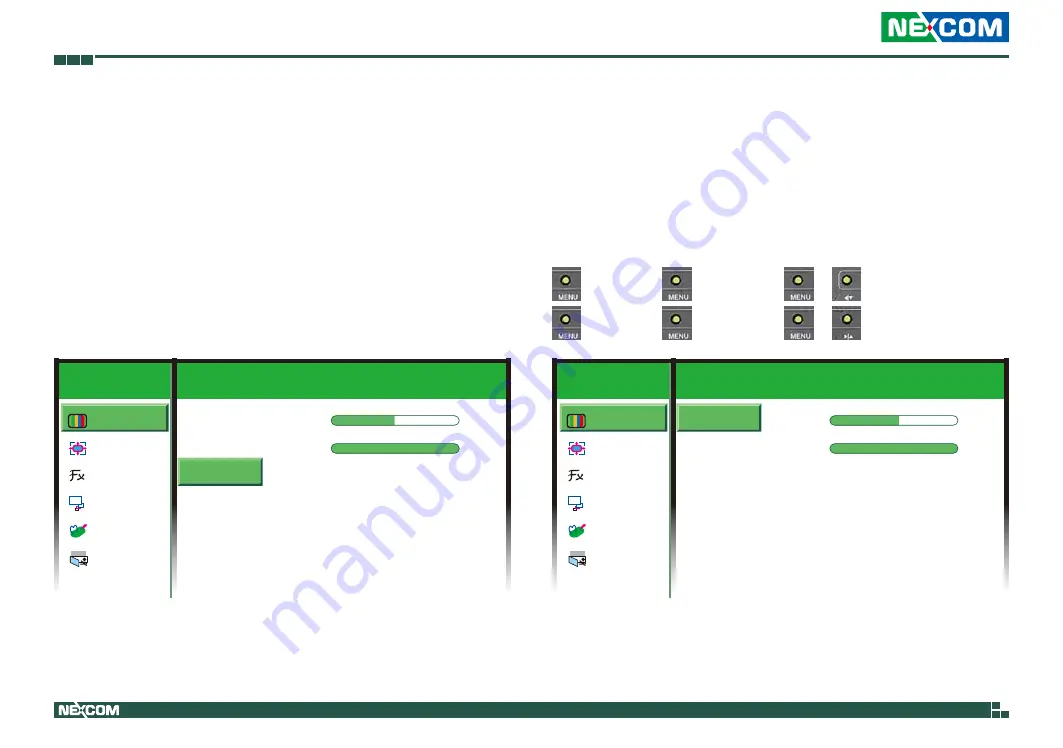
Copyright © 2012 NEXCOM International Co., Ltd. All Rights Reserved.
33
Chapter 4: Adjusting the Display
APPD 1200T/1205T/1500T/1700T/1900T User Manual
Chapter 4: Adjusting the Display
OSD Menu Functions
The On Screen Display (OSD) menu provides options to adjust the display.
Press the MENU button on the back of the display panel to open the OSD
menu. Refer to the images below for each OSD menu options.
1. Colour
1024x768 59 . 9 Hz
OSD
EXIT
ther
Contrast
Brightness
Colour Temp 9300K 6500K User
Colour Adjust
Exit
Colour
Picture
Function
OSD Menu
Misc
Exit
50 -
100 -
+
+
1024x768 59 . 9 Hz
OSD
EXIT
ther
Contrast
Brightness
Colour Temp 9300K 6500K User
Colour Adjust
Exit
Colour
Picture
Function
OSD Menu
Misc
Exit
58
-
100 -
+
+
Contrast
→
colour
→ →
contrast
→ →
to increase the contrast.
→
colour
→ →
contrast
→ →
to decrease the