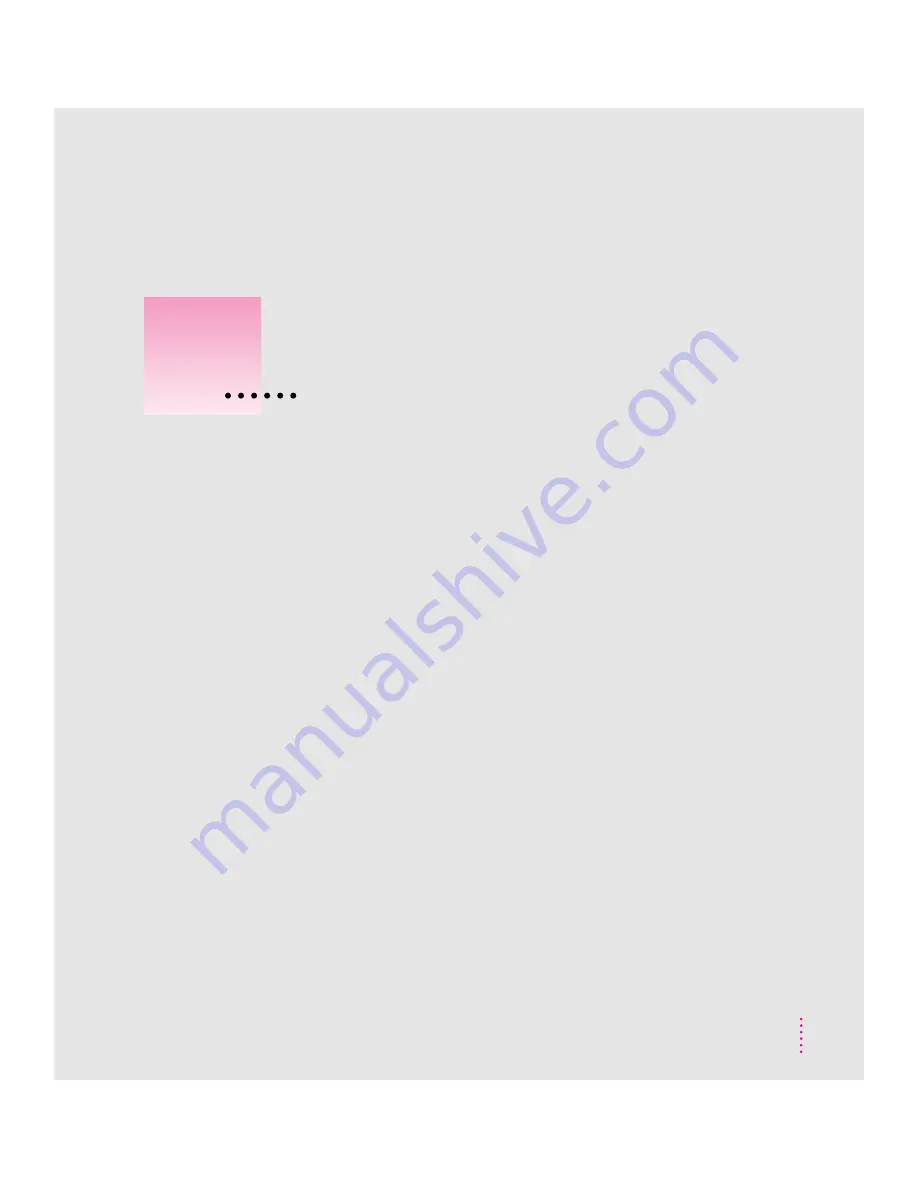
A
Add button 9, 23, 27, 40
Add command (File menu) 27, 40
Add dialog box 9, 23, 27
adding
documents to a book 22–25, 81
file names to the table of contents
63, 81
topics to the table of contents 49–50
Align commands (Format menu) 42
aligning text 41–42
annotating books on the Newton PDA
70, 76–77
Apple-authorized dealer/service provider
purchasing a LocalTalk or AppleTalk
connection kit 4
purchasing a serial cable 3
upgrading system software 5, 6
AppleTalk cable 4
AppleTalk connection kit 4
AppleTalk network, connecting the
Newton PDA over 4–5
arrows for moving through pages
Newton PDA 69
Newton Press 19, 20
B
backup copy of a book 30
bitmapped files 26, 27
Bookmark button (Newton Book Reader)
70, 71, 72, 73
bookmarks, setting/removing on the
Newton PDA 70, 71–73
Book menu
Break Link command 55
Delete Topic command 51
Follow Link command 56
Go To Page command 21, 80
Make Link command 55
Move Topic Left/Right commands 50
New Topic command 49
Return to Link command 55
Show/Hide Table of Contents
commands 48
Title command 28, 29
book packages.
See also
books
creating 19, 57–58
folder for storing, preference
setting 62
installing in the Newton PDA Extras
Drawer 14, 58–59, 65
saving books as 10–11
setting up the Newton PDA to receive
11–14
working with on the Newton PDA
67–78
85
Index
If you can’t find what you’re looking for
in this index, look in Macintosh Guide—
available in the Guide (
h
) menu
on your computer.






























