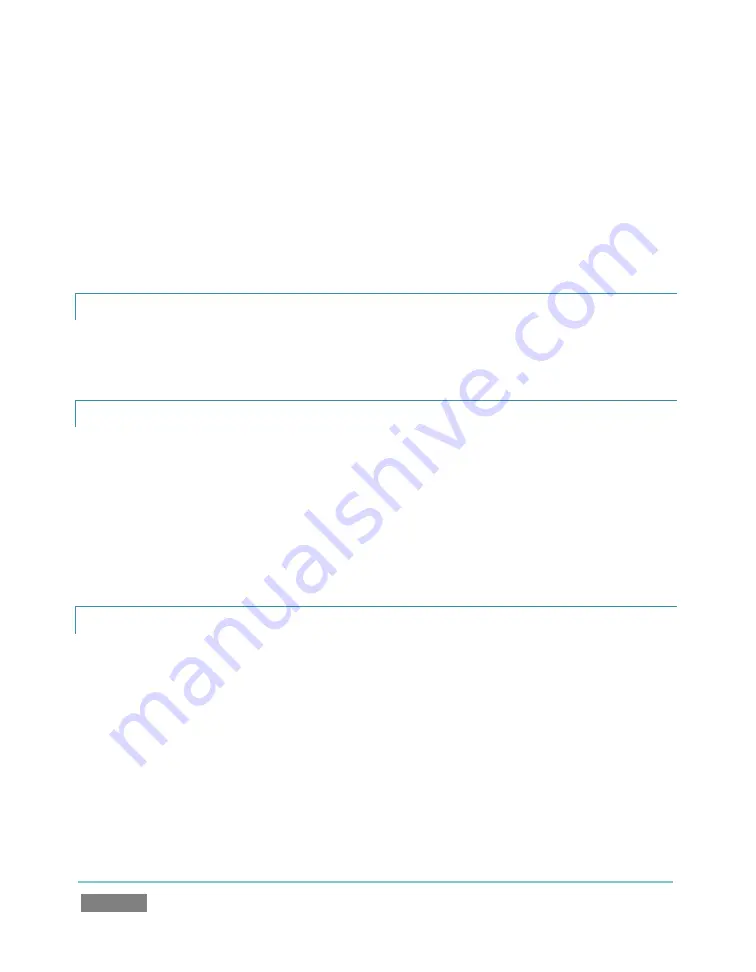
Page | 228
a.
If the session has external files in its playlists, choose one of the options from
the dialog that opens next.
4.
Use the system file explorer that opens next to select the location for the backup file,
and click
OK
. This process can take considerable time if the session has a lot of content;
in such cases, it’s best not to commence unless time (before a production) permits.
(See Backup Session under Section 5.3 for more detail.)
A.2.5
RESTORE A SESSION?
1.
Click the
Restore Session Backup
link on the Home page of the Startup Screen.
2.
Navigate to and select the previously session backup file, and click Open.
A.2.6
DELETE A SESSION (AND ITS CONTENT)?
1.
Right-click the name of the session in
Home
page of the
Startup Screen
.
2.
Select
Delete
from the menu.
This will delete the session, and any content that is local to the session, including associated
LiveText and SpeedEDIT projects (external data that has not been imported will not be
deleted). See Section 5.2.2 for more information.
A.2.7
MANAGE SELECTED CONTENT INSIDE A SESSION?
1.
Click the name of the session containing the content you wish to delete in the
Home
page of the
Startup Screen
.
2.
Click the
Manage
icon on the
Session
page.
3.
Under
Browse
at right, click the link for the type of content you wish to manage (see the
sub-heading
Manage
in Section 5.3).
Summary of Contents for TriCaster TCXD300
Page 1: ......
Page 3: ...TRICASTER TCXD300...
Page 4: ......
Page 15: ...xi D 7 Titles 267 D 8 General 268 D 8 1 Misc 268 D 8 2 Selection 268 Index 269 Credits 273...
Page 16: ......
Page 18: ......
Page 20: ......
Page 96: ......
Page 98: ......
Page 116: ......
Page 128: ......
Page 144: ......
Page 150: ......
Page 170: ......
Page 198: ......
Page 216: ......
Page 234: ......
Page 236: ......
Page 266: ......
Page 280: ......
Page 290: ...Page 274 s...






























