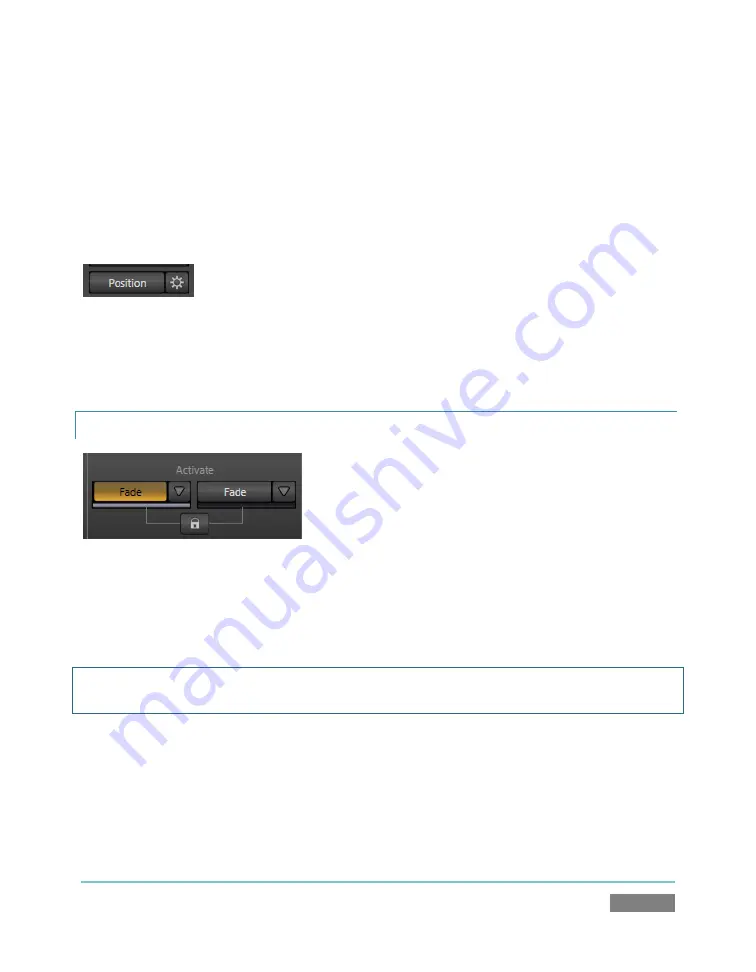
Page | 167
Again, if you drag just one of the numeric gadgets below the
Size
button (with lock
disabled
), you
modify just one dimension of the overlay stream – width or height.
Looking back at Figure 141, it can be seen that both the picture-in-picture source and the ‘TV
monitor’ frame around it have been scaled down and repositioned. (Of course, TriCaster
provides other and arguably
better
ways to accomplish a similar effect without requiring the use
of the Overlay channels – see Chapter 15, Virtual Inputs.)
Figure 143
Position
and
Size
can be reset by clicking
Reset Positioning
, and can be toggled on or off
by
clicking the
Position
button (Figure 143).
12.3.5
ACTIVATE
Figure 144
Overlay channels can be displayed or removed using effects. Buttons for each channel beneath
the
Activate On/Off
label perform the assigned effect. Click the selector button (triangle) located
beside the
Activate
button to open a menu displaying a list of available effects.
Hint: The duration for an effect is governed by the S|M|F buttons in the Transitions section of the
Switcher.
Something interesting is that the direction of the effect automatically alternates. That is, if the
first click displays the overlay using an effect, the next click removes it using the
reverse
effect,
and so on (this behavior mimics the
Ping Pong
button in the
main
Transitions
group).
Summary of Contents for TriCaster TCXD300
Page 1: ......
Page 3: ...TRICASTER TCXD300...
Page 4: ......
Page 15: ...xi D 7 Titles 267 D 8 General 268 D 8 1 Misc 268 D 8 2 Selection 268 Index 269 Credits 273...
Page 16: ......
Page 18: ......
Page 20: ......
Page 96: ......
Page 98: ......
Page 116: ......
Page 128: ......
Page 144: ......
Page 150: ......
Page 170: ......
Page 198: ......
Page 216: ......
Page 234: ......
Page 236: ......
Page 266: ......
Page 280: ......
Page 290: ...Page 274 s...






























