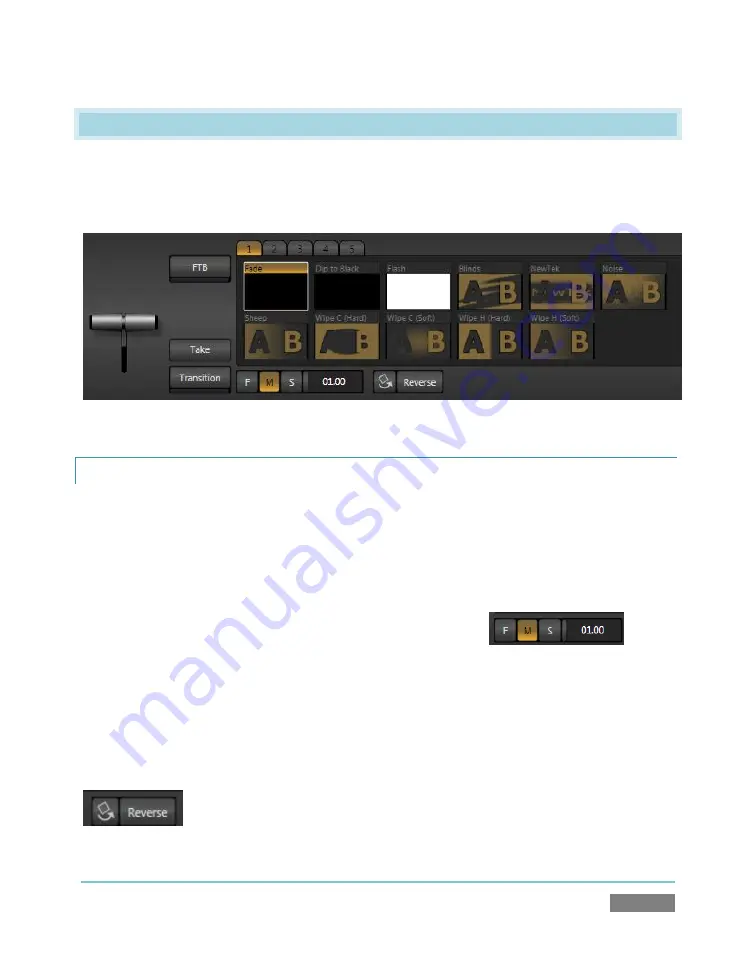
Page | 161
12.2
TRANSITIONS
Immediately to the right of the Switcher rows is the
Transitions
section. With just one exception,
this group of controls and settings provide many creative and flexible ways to swap the video
streams selected on the
Program
row for that selected on the
Preview
Row.
Figure 133
12.2.1
TAKE AND TRANSITION
The simplest way to accomplish this
Program
Preview
stream
swap
is to click the
Take
button
(keyboard shortcut
Enter
). This performs a straight cut to the Preview source.
Clicking
Transition
(or pressing the keyboard
Spacebar
) performs the same source swap, but
does so using the digital video effect selected in the
Transition Bin
- whether a simple
Fade
between sources, or something more elaborate. The time it
takes for the transition is determined by the
[F]
,
[M]
, and
[S]
(Fast, Medium, and Slow) buttons. These correspond to two,
one and one half seconds. Alternatively, you can drag left or
right on the nearby numeric slider to set a different transition
time (click the time slider to enable direct keyboard entry of the duration for transitions).
Clicking
Reverse
causes
transitions to be performed in the opposite direction. For example, a
transition that normally reveals the incoming video stream from left-to-right will operate from
right-to-left instead. The small button immediately to the left of
Reverse
is
Ping Pong
(shown illuminated in Figure 135). When Ping Pong is enabled, the
Reverse button is toggled on or off each time a transition is performed. Using
Figure 134
Figure 135
Summary of Contents for TriCaster TCXD300
Page 1: ......
Page 3: ...TRICASTER TCXD300...
Page 4: ......
Page 15: ...xi D 7 Titles 267 D 8 General 268 D 8 1 Misc 268 D 8 2 Selection 268 Index 269 Credits 273...
Page 16: ......
Page 18: ......
Page 20: ......
Page 96: ......
Page 98: ......
Page 116: ......
Page 128: ......
Page 144: ......
Page 150: ......
Page 170: ......
Page 198: ......
Page 216: ......
Page 234: ......
Page 236: ......
Page 266: ......
Page 280: ......
Page 290: ...Page 274 s...






























