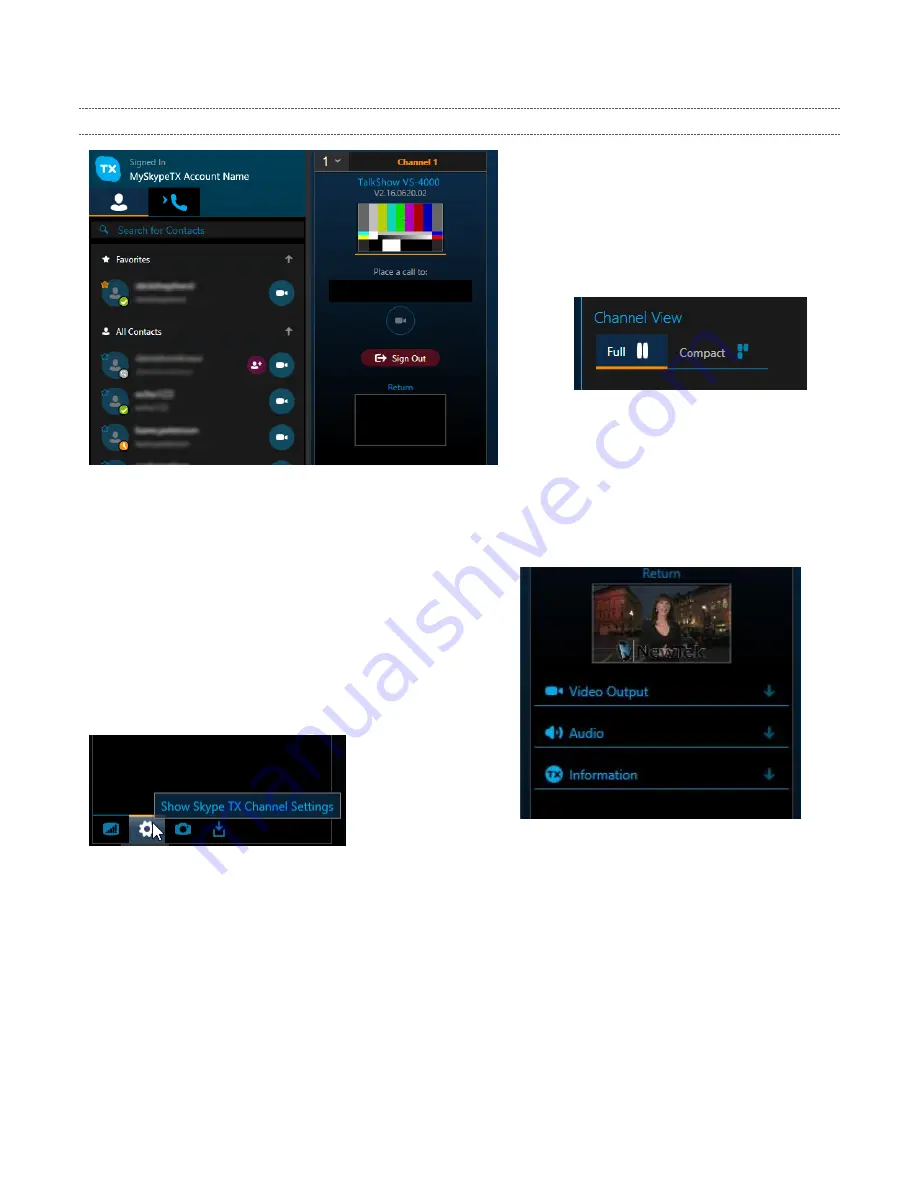
29
3.15.3
CONFIGURE SKYPE TX CHANNELS
FIGURE 22
The column for a claimed TalkShow
channel contains important settings, call
controls, and compact monitors, making
it an ideal switchboard for your Skype
conversations.
FIGURE 23
The lower part of each column is empty
by default, and can be minimized by
choosing the Compact view option in the
Menu column at right in the Skype TX
screen.
During a call, however, this lower pane provides useful
data about the connection and various settings.
There are two tabs in this area. One shows data related
to the incoming Skype call, and the other provides
information about the outgoing Return to Skype caller
connection.
FIGURE 24
FIGURE 25
Buttons at the bottom of channel columns provide alternative displays in this area, including some
important settings. Click the gear icon (Figure 24) here to reveal a configuration menu (Figure 25).
Click the headings in this menu to expand and contract them. Let’s consider the most important of
these – Output Resolution. Note that we configured TalkShow’s video Output Format back in Section
3.9. Before output to your studio equipment, TalkShow will convert the Skype TX video to the
desired output format. The resolution you select here for the Skype TX channel, then, should be the
nearest available match to your TalkShow choice.
Summary of Contents for Talkshow VS-100
Page 1: ...i...
Page 5: ...iii APPENDIX E RELIABILITY TESTING 51 INDEX 53 CREDITS 55...
Page 6: ......
Page 8: ......
Page 12: ......
Page 34: ......
Page 42: ......
Page 49: ...47 Watermark Semi transparent graphic that is overlaid on a video signal...
Page 50: ......
Page 52: ......
Page 54: ......
Page 58: ......
















































