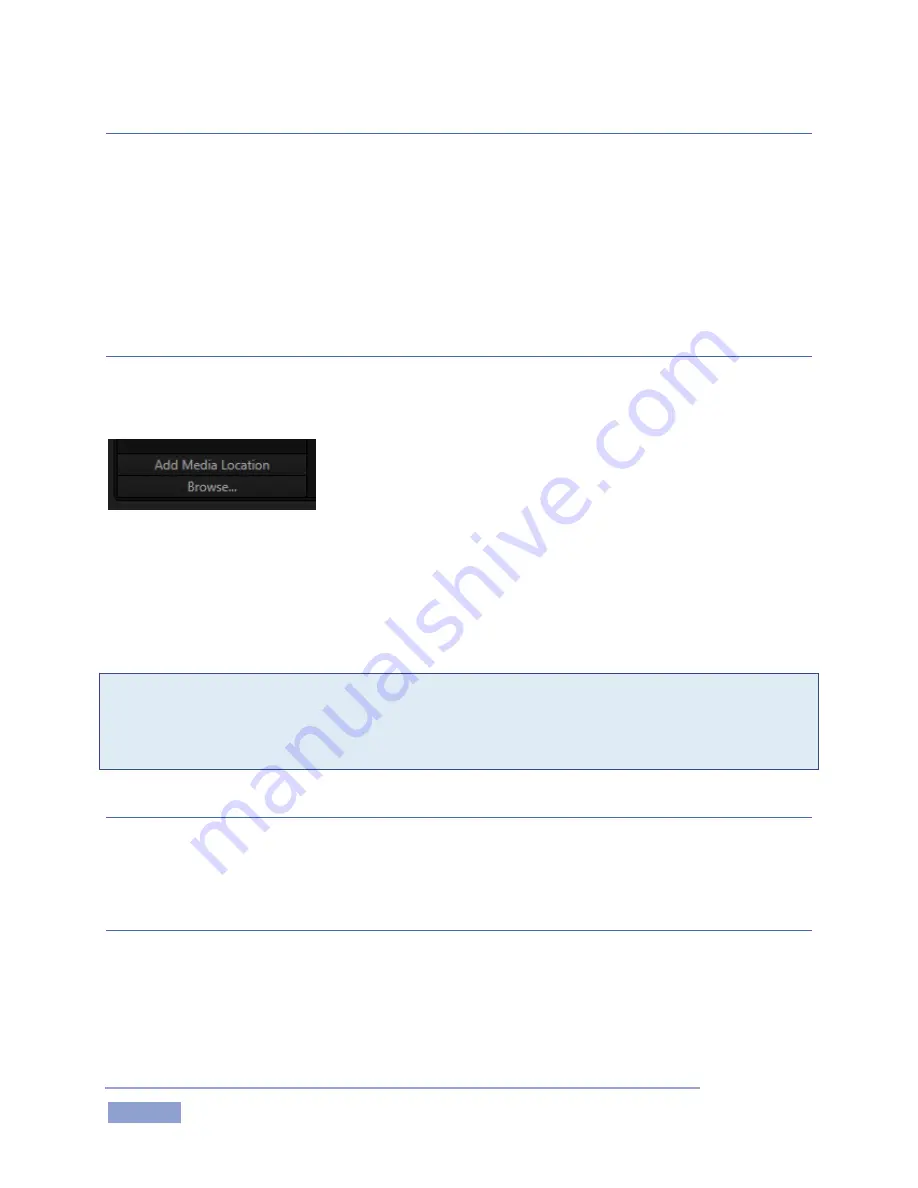
Page | 102
LOCATION LIST
The Location List is a column of favorite “locations”, grouped under the headings Clips, Stills, and My
Media Locations. A list of sub-headings corresponding to named sessions or other content locations
(discussed momentarily) can appear under these main headings.
Media files that were imported from the Startup Screen will be shown in the File Pane at right when you
select a Location sub-heading under Clips or Stills. The third main header in the Location List is somewhat
special.
CUSTOM LOCATIONS
Clicking the Add Media Location button (Figure 113) at the bottom of the Location List opens a standard
system folder selector.
Figure 113
The name of any folder you select using this button is added to the Media Browser’s Location List under
the main-heading My Media Locations. (These custom locations can be accessed in others sessions
opened by the same user as well.) File recursion for listings under My Media Locations is limited to one
folder level below the folder (sub-heading) selected in the Location List.
Note: Adding a custom Location or adding a clip or image to the CLIP LIST does not import content (copy
it into a session folder). Rather, external files are added as linked media. Be aware that large linked
files, highly compressed video clips, or media storage devices with slow transfer speed can degrade
system performance. It’s always best to import files beforehand when the opportunity exists.
BROWSE
The Browse button (Figure 113) allows you to navigate using a standard system file window to add files,
rather than the custom Media Browser.
FILE PANE
Icons appearing in the File Pane represent content located in folders under the sub-heading selected at
left in the Locations List.
These are grouped under horizontal dividers named for sub-folders in the File Pane, which allows related
content to be organized conveniently. Double click a file (or press OK, to append it at the end of the
current CLIP LIST page. Conveniently, the File Pane supports multi-selection as well.
Summary of Contents for 3Play 3P1
Page 1: ......
Page 3: ...3Play ...
Page 4: ......
Page 14: ......
Page 16: ......
Page 18: ......
Page 58: ......
Page 70: ......
Page 78: ......
Page 90: ......
Page 104: ......
Page 144: ......
Page 150: ......
Page 182: ......
Page 196: ......
Page 200: ......
Page 204: ......
Page 206: ...Copyright 2018 NewTek Inc All rights reserved ...
















































