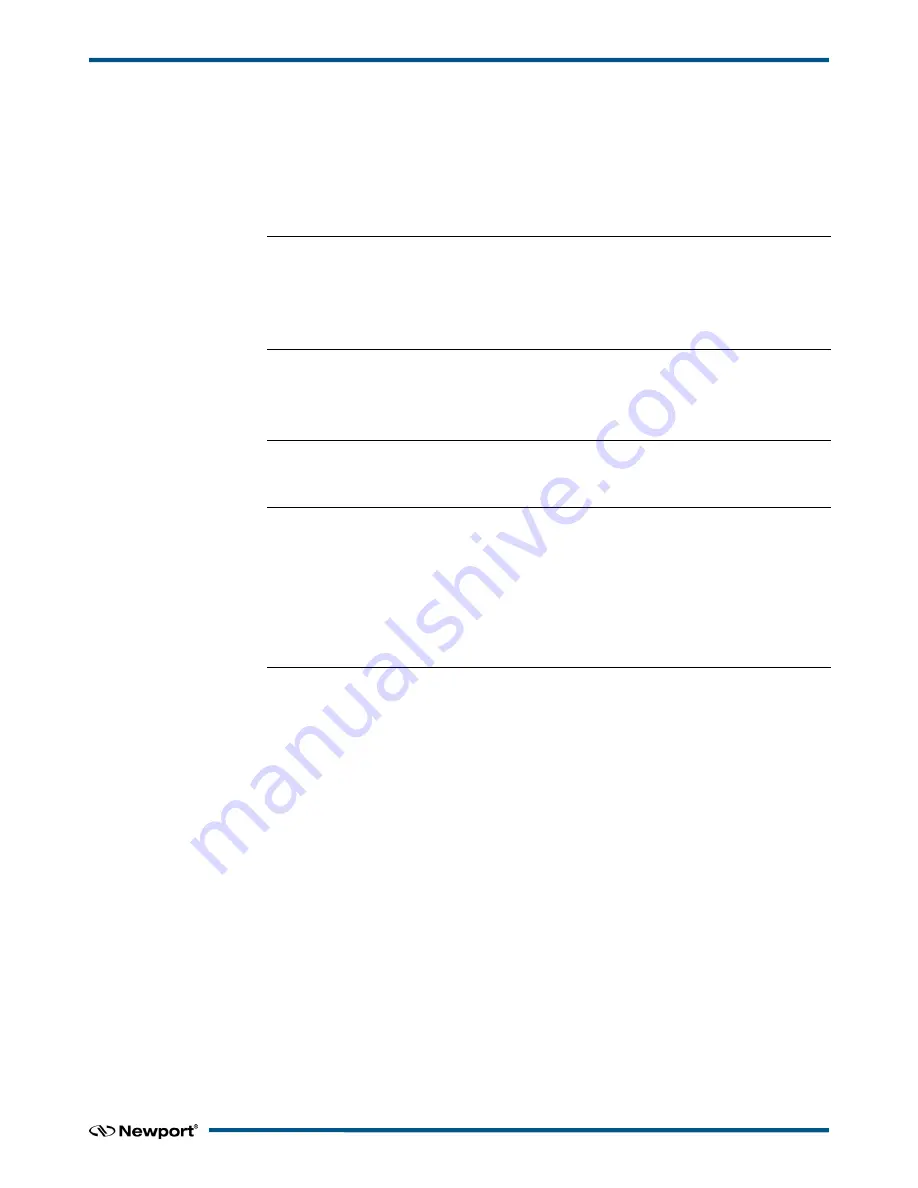
CONEX-CC
Controller GUI Manual
Table of Contents
1.0
Introduction .................................................................................................. 1
1.1
Purpose ............................................................................................................................. 1
1.2
Overview .......................................................................................................................... 1
1.3
Controller State Diagram .................................................................................................. 2
2.0
Installation ..................................................................................................... 3
2.1
Install CONEX-CC Graphical User Interface................................................................... 3
2.2
Launch GUI ...................................................................................................................... 3
3.0
Getting Started .............................................................................................. 4
3.1
Discover Instruments ........................................................................................................ 4
4.0
User Interface ................................................................................................ 5
4.1
Configuration .................................................................................................................... 5
4.2
Main .................................................................................................................................. 8
4.3
Tracking .......................................................................................................................... 10
4.4
Diagnostics ..................................................................................................................... 12
4.5
About .............................................................................................................................. 13
Service Form ........................................................................................................ 15
iii
EDH0277En1041 — 10/17




































