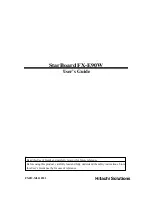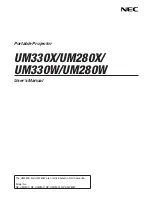6
Mounting Requirements
Load-Bearing
The product can be mounted using either a portable/mobile stand or wall mounting method.
If you choose a portable/mobile stand, the load-bearing capacity of the stand should be at last four times the
actual weight of the display. This to ensure safe operation and steadiness of the product during use.
If you choose wall mounting, the load-bearing capacity of the mounting surface must be at least three times
the weight of the display. Serious injury or death may occur if the product is mounted to a wall that is not
constructed to adequately support the weight of the product.
Ventilation
Ventilation
requirements
Distance to the mounting surface (cm)
Nominal power
Left and right sides
Top
Bottom
Back
Larger than 100W
10
20
20
10
Note: If the product is mounted inside a wall or a cabinet, in addition to the above-mentioned requirements,
the area of ventilation holes at the bottom, top and two sides must be at least 50% of the sealing surface to
ensure proper ventilation.
Summary of Contents for TT-XX14B series
Page 1: ...TRUTOUCH INTERACTIVE PANEL USER GUIDE TT XX14B series...
Page 7: ...7 Figure See CAS 132 2006...
Page 9: ...9 Supports use of an SD card...
Page 12: ...12 Interface Panel...
Page 13: ...13...
Page 29: ...29...
Page 41: ...41 Click AOSP and configure functions as follows...