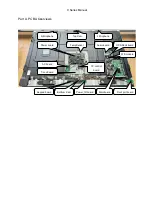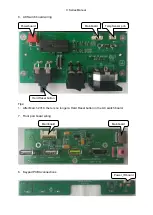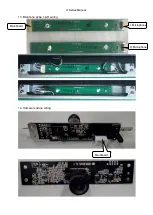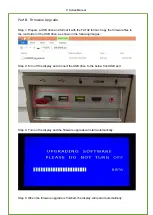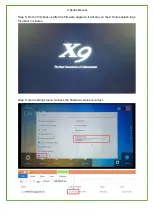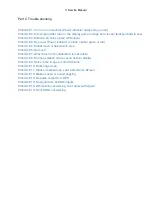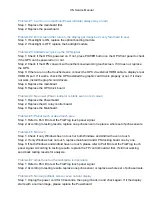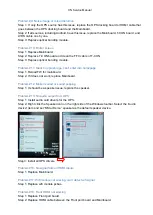X
N Service Manual
Problem #1:
Can’t turn on machine (Power indicator always stay on red)
Step 1: Replace the mainboard first.
Step 2: Replace the powerboard.
Problem #2: Dim screen (After turn on, the display get image but is very faint hard to see)
Step 1: If backlight is ON, replace the optical bonding module.
Step 2: If backlight is OFF, replace the backlight module.
Problem #3:
Android can’t pick up the OPS signal
Step 1: Check if the OPS is powered on
.
If
not, press POWER button on the OPS front panel
to check
if the OPS can be powered on or not.
Step 2: Check if the OPS can work with another known-working touchscreen
.
I
f
it does not,
replace
the OPS.
Step 3: If there
are
no other touchscreen
s
, connect the OPS via external HDMI cable to
display
’s rear
HDMI IN port
.
I
f
it works,
check the OPS installed the graphic card driver
s
properly or not
. I
f
it does
not
work
, install the graphic card driver
s
.
Step 4: Replace the mainboard.
Step 5: Replace the OPS dock board.
Problem #4: No power (Power indicator is blank even no red colour)
Step 1: Replace the Powerboard
Step 2: Replace the AC relay control board.
Step 3: Replace the Mainboard.
Problem #5: Partial touch or dead touch area
Step 1: Refer to Part
B
to test the FlatFrog touch panel signal.
Step 2: According to testing result
s,
replace
one
pcba sensor
or
replace a w
hole set
of pcba
sensor
s
.
Problem #6: No touch
Step 1: Check if only Windows has no touch or both Windows and Android have no touch.
Step 2: If only Windows has no touch, replace mainboard and OPS docking board one by one.
Step 3: If both Windows and Android have no touch, please refer to Part
B
to test the FlatFrog touch
panel signal
.
A
ccording to testing result
s,
replace the TP control board at first
.
I
f
still
not working,
send back testing result
s
for analysis.
Problem #7: Ghost touch or the calibration is inaccurate
Step 1: Refer to Part
B
to test the FlatFrog touch panel signal.
Step 2:
According to testing results, replace one pcba sensor or replace a whole set of pcba sensors
.
Problem #8: No image (Black screen) even no faint display
Step 1:
Unplug t
he power cord for 30
seconds,
then
plug it back in
and
check again
.
I
f it
the display
start
s
with
a normal image
, please replace the Powerboard.
Summary of Contents for TRUTOUCH VN Series
Page 1: ...X Series Service Manual...
Page 5: ...X Series Manual...
Page 11: ...X Series Manual...
Page 13: ...X Series Manual...