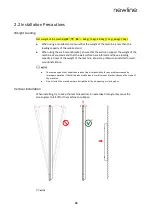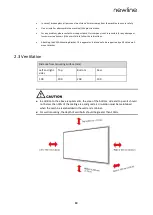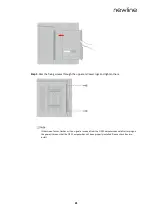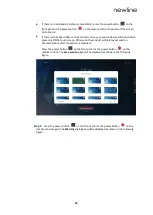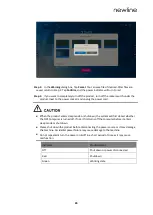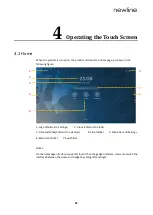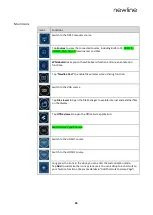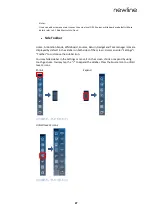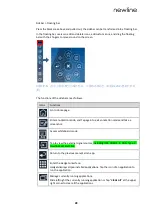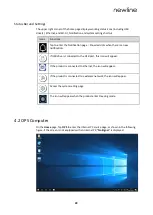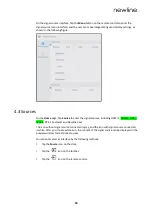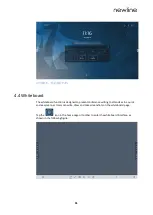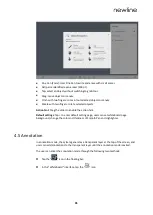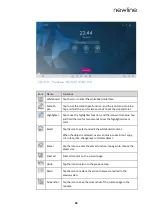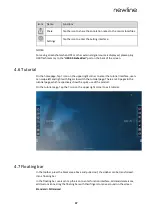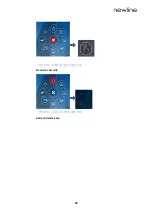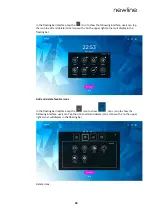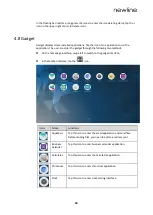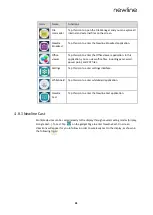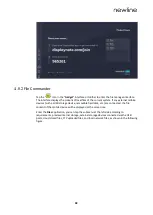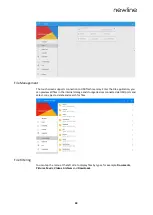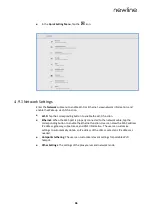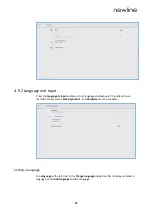32
Icons
Name
Functions
Annotation Tap the icon to switch to the annotation function.
More
Tap the icon to enter options interface. Users can Insert
image, Text, Sticky note, Search Image or Search Web etc.
Smooth
Pen
Tap to use the Smooth Pen function, and the icon turns into
blue. Tap and hold the icon for two seconds to set the size
and color.
Highlighter
Tap to use the highlighter function, and the icon will turn
blue. Tap and hold the icon for two seconds to set the
highlighter size or color.
Eraser
Tap the icon to erase whiteboard content. Tap the icon again
to select the eraser size.
Insert Auto
shape
Tap the icon to enter the auto shape selection interface.
Users can insert the shapes and set the shapes color.
Select
Tap the icon to select and edit the whiteboard content.
When the object is selected, users can move, zoom in/out,
copy, cut, rotate, lock, change layer or delete object.
Clear all
Tap the icon to clear all the whiteboard content.
Undo
Tap the icon to return to the previous step.
Redo
Tap the icon to restore the action that was cancelled in the
previous step.
New
Tap the icon to create a new whiteboard page.
Browse
Tap the icon to view all the whiteboard files, and select or
delete whiteboard files.
Previous
Tap to enter the previous page.
Next
Tap to enter the next page.
Settings
Tap the icon to enter the Setting interface.