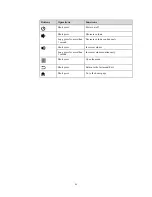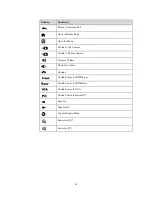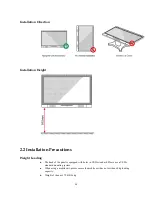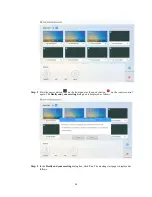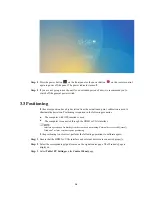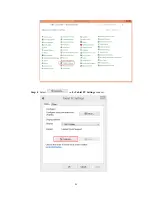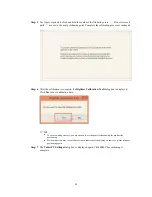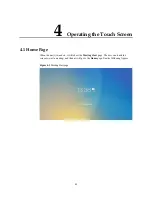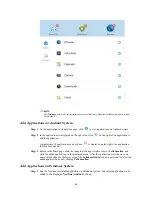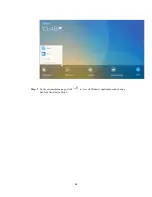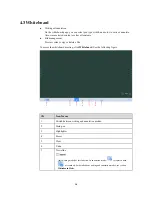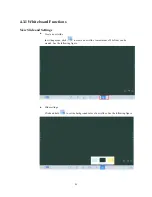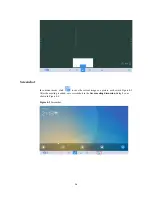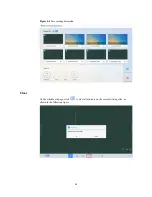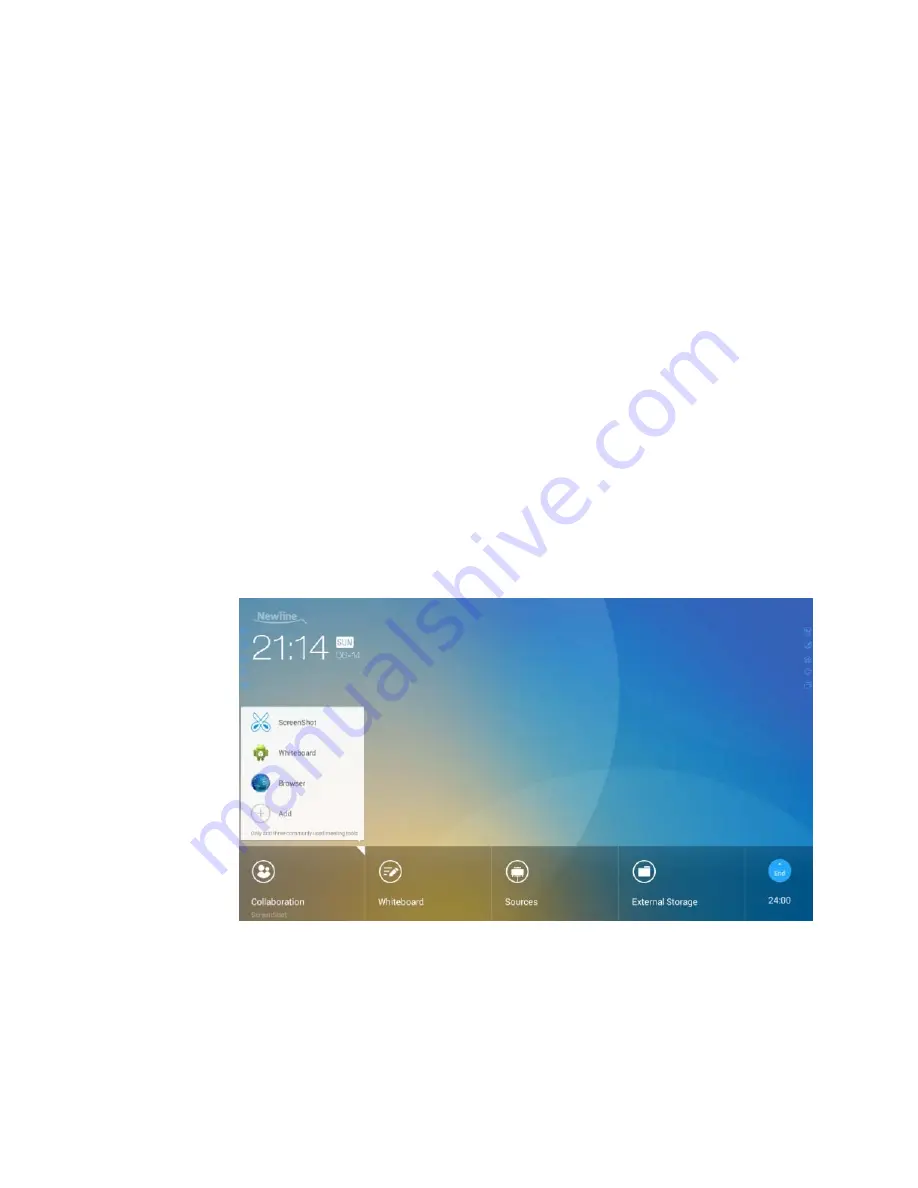
25
4.2 Assistant Meeting
4.2.1 Newline Assistant
Introduction
Newline Assistant is a tool used to obtain applications required by users on Windows system.
On Android system, you can start Windows applications by clicking one button.
Installation
Step 1
Connect Internal PC correctly.
Step 2
On the home page, click
Sources
.
Step 3
On the displayed signal source selection page, select
PC
. The Windows page is displayed.
Step 4
Log in to the website
www.newline-interactive.com
and choose
Products > Software
to
download Newline Assistant installation package.
Step 5
Install
Newline Assistant
as instructed.
4.2.2 Switch Applications
On the home page, click
Collaboration
to start applications used last time, or click the
triangle at the upper right corner of
Collaboration
to open the application list and select
current applications to start the collaboration meeting. See the following figure.
4.2.3 Add or Delete Applications
To change meeting software, click the triangle at the upper right corner of
Collaboration
,
click
Add
on the displayed menu, and add or delete applications on the application
customization page. The following figure shows the application customization page.
Summary of Contents for BNL16X5
Page 1: ...Collaboration Touch Screen User Manual Newline Interactive Inc www newline interactive com...
Page 10: ...9 1 3 Ports Front Ports...
Page 11: ...10 Rear Ports Front Buttons...
Page 15: ...14 2 Installation Guide 2 1 Safety Precautions Installation Environment...
Page 18: ...17...
Page 22: ...21 Step 4 Select in the Tablet PC Settings window...