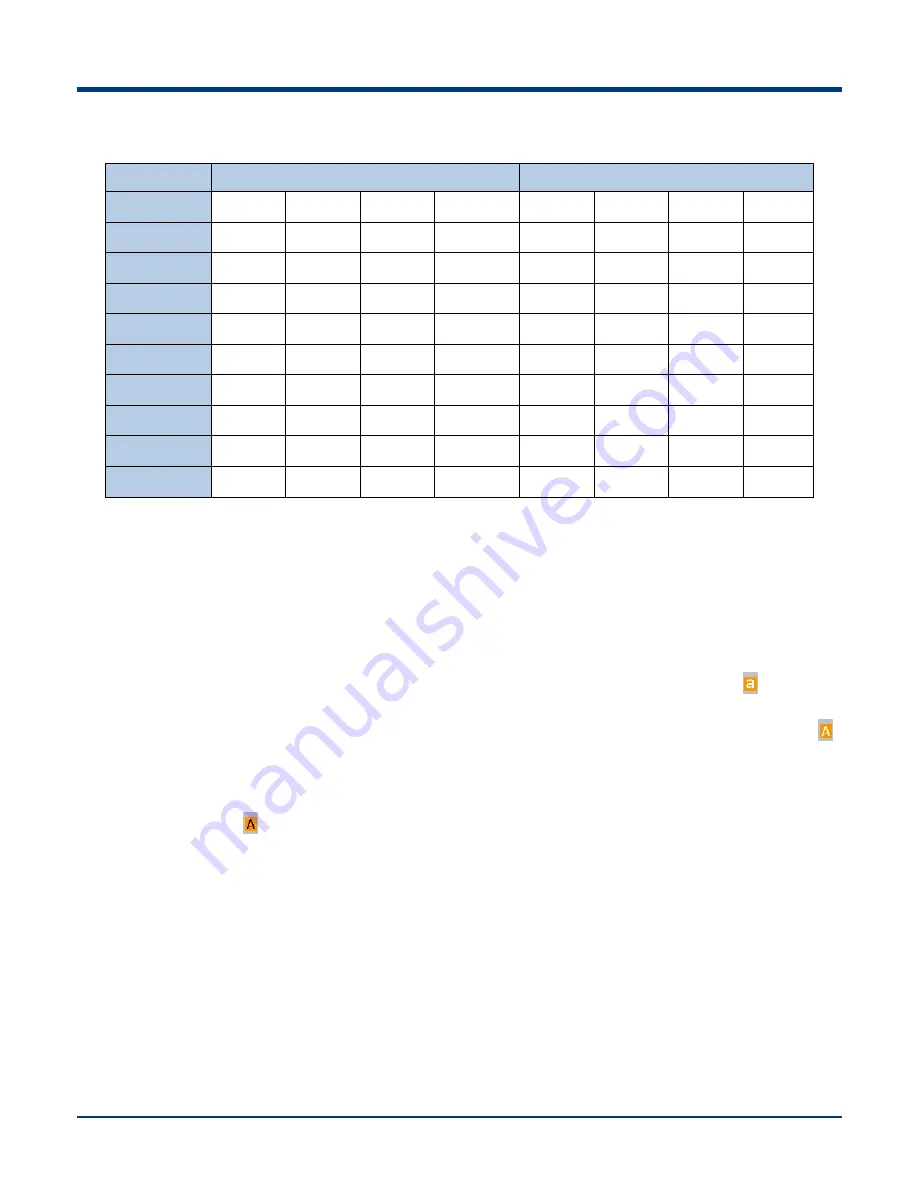
17
Alphabetic Keypad
ALPHA key locked
ALPHA & SHIFT keys locked
Numeric Key
1st
2nd
3rd
4th
1st
2nd
3rd
4th
1
*
2
a
b
c
A
B
C
3
d
e
f
D
E
F
4
g
h
i
G
H
I
5
j
k
l
J
K
L
6
m
n
o
M
N
O
7
p
q
r
s
P
Q
R
S
8
t
u
v
T
U
V
9
w
x
y
Z
W
X
Y
Z
Function Keys
FUNC key + Backlight key: Lock/unlock the terminal.
After the FUNC key is pressed, it is locked; it becomes unlocked after another keypress is made.
The ALPHA key and FUNC key are independent from each other, so they do not override each other.
The SHIFT key works only when the alphabetic keypad is enabled (i.e. the ALPHA key is pressed and locked).
When the ALPHA key is pressed and locked, the SHIFT key
’s intended functions are described as follows:
When the SHIFT key is not pressed, the lowercase mode is enabled with the status bar displaying
.
When the SHIFT key is pressed once, the uppercase mode becomes enabled with the status bar displaying
until any key on the keypad is pressed, be it an alphabetic key or not.
When the SHIFT key is pressed twice within an interval of 0.5 seconds), Caps Lock is turned ON with the status
bar displaying
. To switch to the lowercase mode, simply press the SHIFT key.
Long press or double press the TOOL key: Pop up the Keyboard Shortcuts menu (default).
TOOL key + a number key (1-9): Run the corresponding program on the Keyboard Shortcut menu.
Stylus
Use the stylus to select items and enter information. The stylus functions as a mouse.
Tap
: Tap an item on the screen with the stylus to select it.
Tap and Hold : Tap and hold an item with the stylus to view a list of actions available for that item.
Drag
: Hold the stylus on the screen and drag across the screen to select text. Drag multiple items in a list to
select them.
CAUTION: To prevent damage to the screen, only use the stylus provided by Newland.






























